To add a Part Exchange to the stock record go into the stock record, select the Sales Status tab and select the View Order button.
This will then bring the order up on screen. Providing that the deal has not been invoiced you will be able to amend these details.
To add the Part Exchange vehicle, select the Part Exchange(s) tab. You will see the below window:
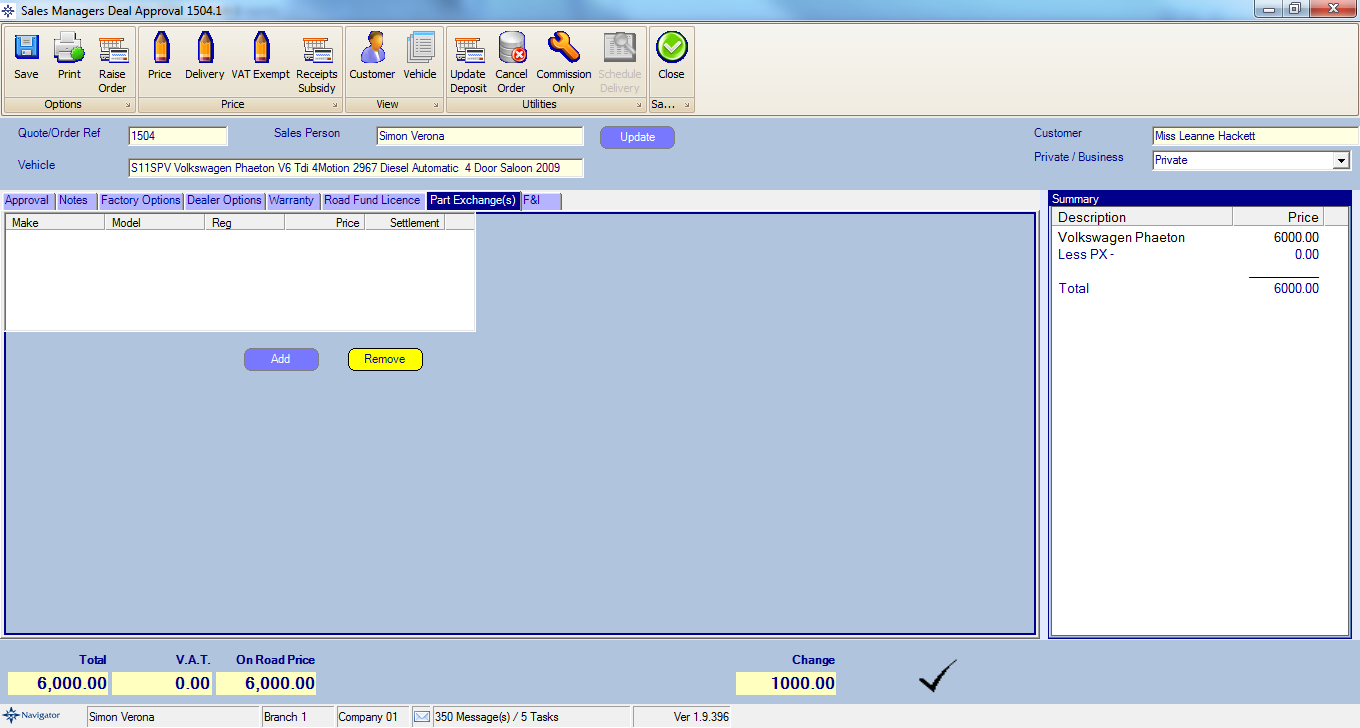
Select the Add button to add a part exchange to the order. You will see the following window appear:
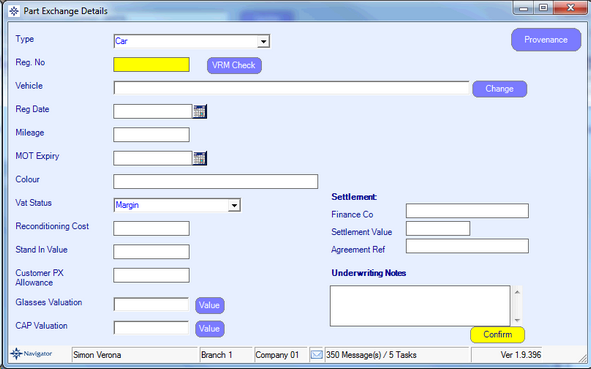
Enter the registration number and selecting the VRM Check button to enter the vehicle details.
The details can be amended by selecting the Change button.
Complete the rest of the known information.
Enter the Trade Value as being different to the Customer Price if you wish the deal to include an over/under allowance. Any under/over allowances will be reflected in the profit of the host deal.
If there is any remaining settlement on the part exchange, the details are entered in the fields on the bottom right of the screen.
If the settlement figure used is an estimate, the user should leave the Agreement Ref blank.
The Sales Order Processing screen will now show the basic details of the Part Exchange, and the Net Part Exchange value at the bottom of the screen.
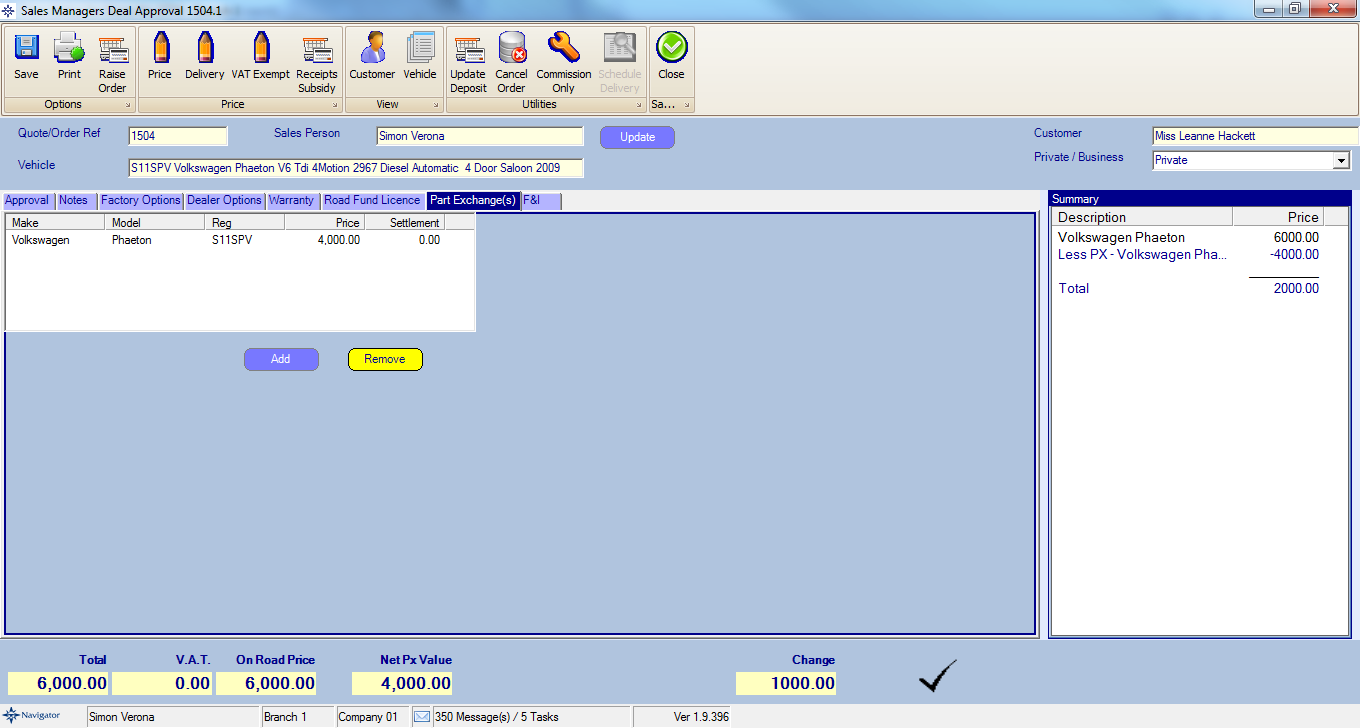
Select the close button to save the changes to the order unless the order has not yet been raised. If the order has not been raised the select the Raise Order button. For further information on completing an order click here.
This will then take you back to the stock record. Select the Px Details tab and you will see that the part exchange details now appear here.
If more than one vehicle has been taken in Part Exchange, the records can be viewed by selecting the >>>> buttons.
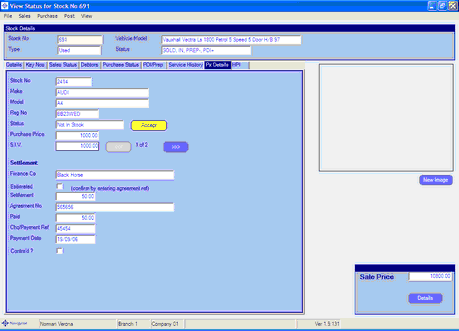
The details show the stock number allocated to the part exchange, as well as details of the Purchase Price and Stand in Value.
If the stock number of the part exchange is entered in the Vehicle Administrators Toolkit [Vehicle Search] Screen, the status will read PX PENDING until the vehicle is brought into stock.
The Part Exchange vehicle will normally be brought into stock automatically as part of the Delivery routine for the host vehicle; it can, however, be brought in before delivery by selecting the Accept button.
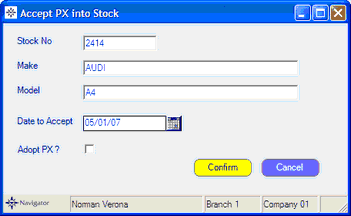
Selecting the Adopt PX? field will post financial transactions to the Nominal Ledger and allow the Part Exchange to be sold.
It is also on this screen that any settlement payments are posted.
The details required are: Finance Company, Settlement Figure, Agreement Number and Cheque Number, Date and Value.
There is also a facility to Contra a settlement payment, if the new deal is being financed with the same finance company as the part exchange was with.
Please click here for further information.