To do a split invoice on a vehicle go into the Vehicle Administrator Toolkit > Search for the relevant stock number.
Go into the stock record and select the Sales Status tab. Click the Invoice button and another window will appear as show below:
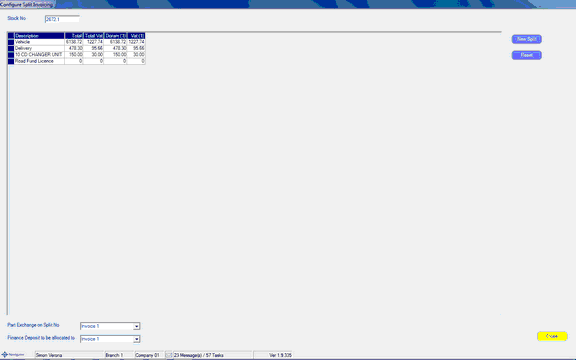
The screen will show any splits currently set up, usually there will be only one split shown.
To create a split select the button for New Split.
This will bring up the customer search screen, select the customer you want to set up the split invoice against.
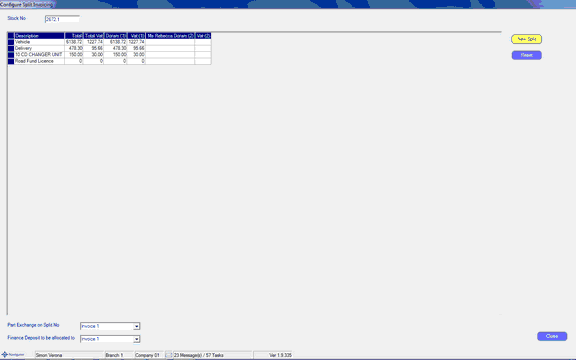
A pair of columns will be shown for the nett and VAT amounts charged to the 2nd payee.
Double click on the line that you want to split. You will see the below window:
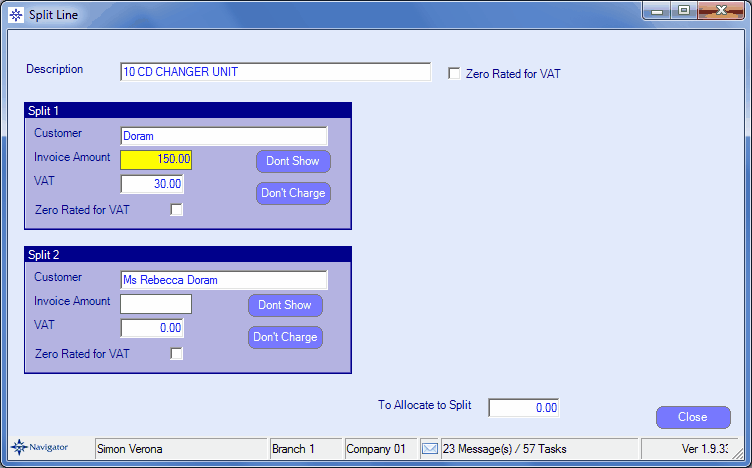
On this screen you can completely allocate an invoice amount to a specific split, or part allocate to each, if there is any outstanding amount to allocate it will show in the 'To Allocate to Split' field.
The Don't Charge button on a split will zero the charge amount, but will still show on the invoice with a zero charge, The Don't Show button will exclude the line from printing on the invoice.
Once you have finished allocating the invoice amounts between the splits (and the 'To Allocate to Split' field shows 0.00) you can select the Close button to save your changes.