This option allows you to go directly to creating an order without creating an enquiry first.
Select the Quotation/Order button to start the creation process.
Firstly you do a customer search. For more details on the customer search please click here.
Once you have selected the required customer you will see the following window:
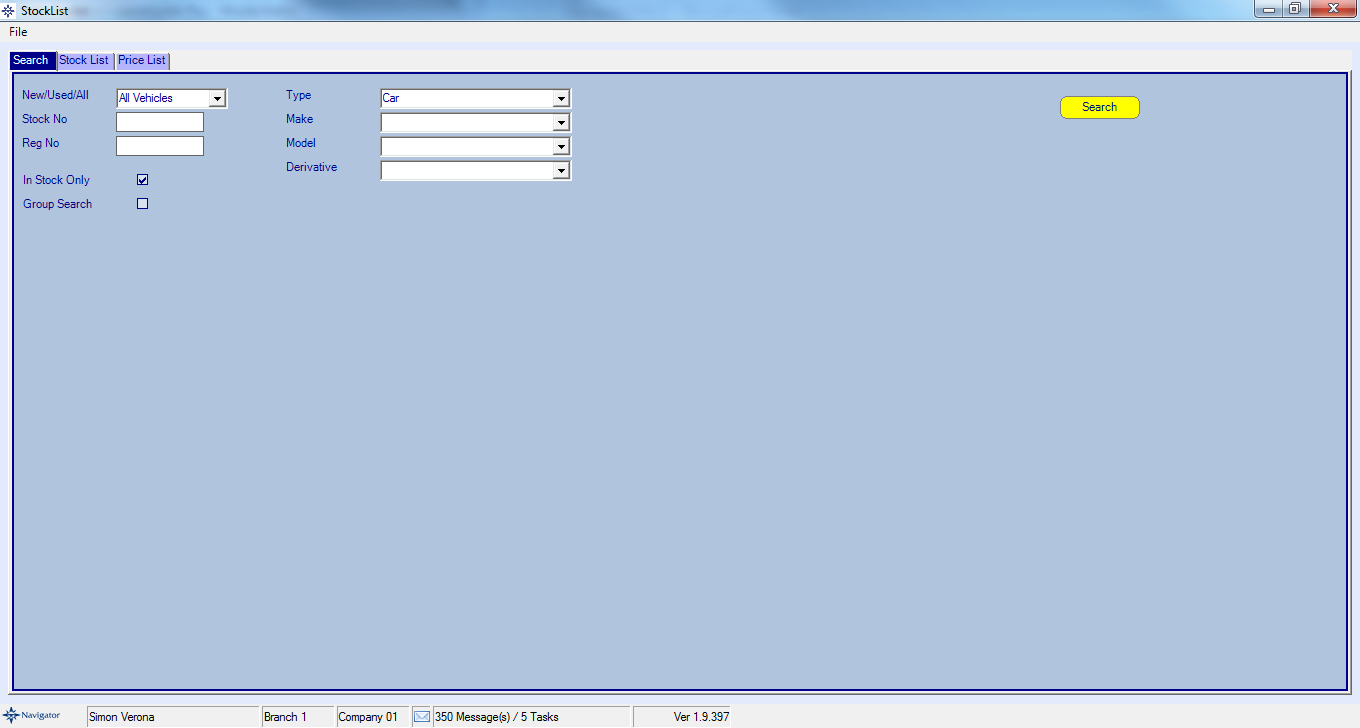
From this screen you can selected a vehicle from either the stock list or the price list.
To view items on the stock list you need to enter the search details and select Search. The items on the stock list will then appear.
To view items on the price list simply select the Price List tab. The vehicle will appear automatically.
Double click the required vehicle. This will then take you directly to the order screen. An example window is shown below:
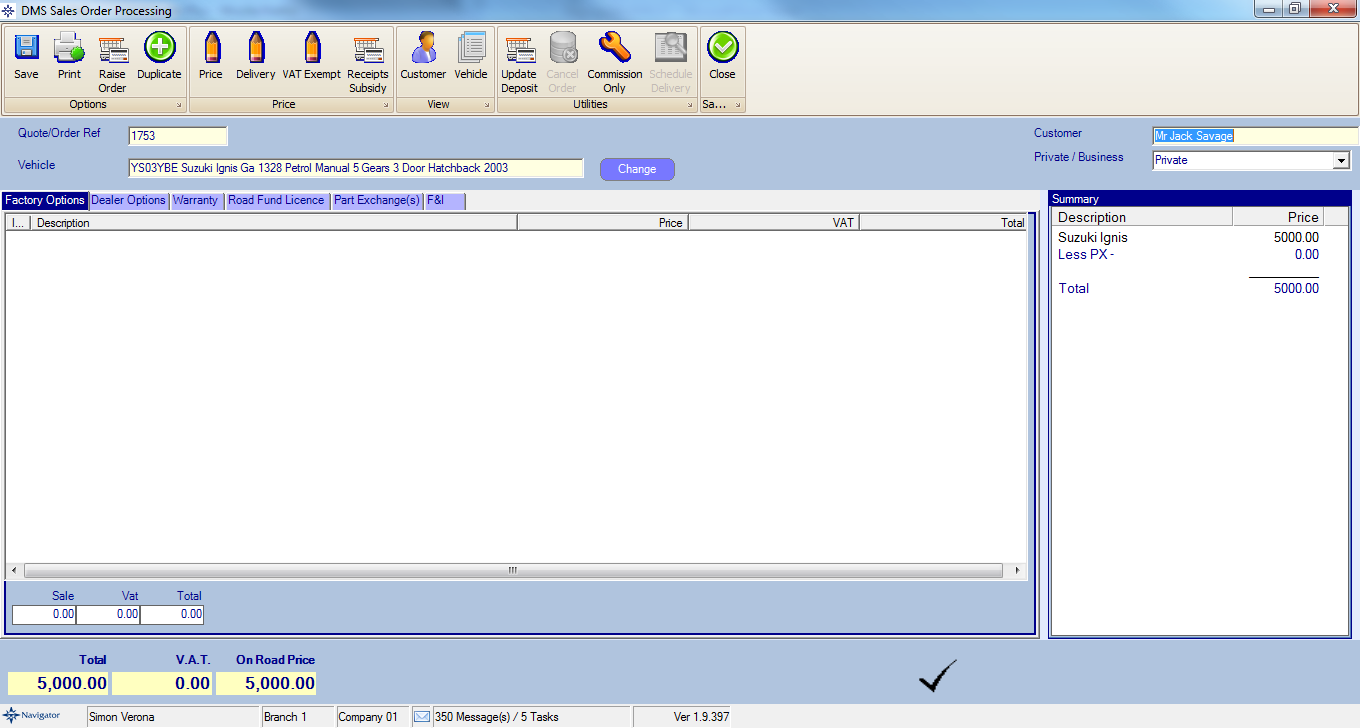
To add more information to the the quotation please click here.
To save the quote simply select the Close button.
To turn the quotations into and order select the Raise Order button. You will see the following window:
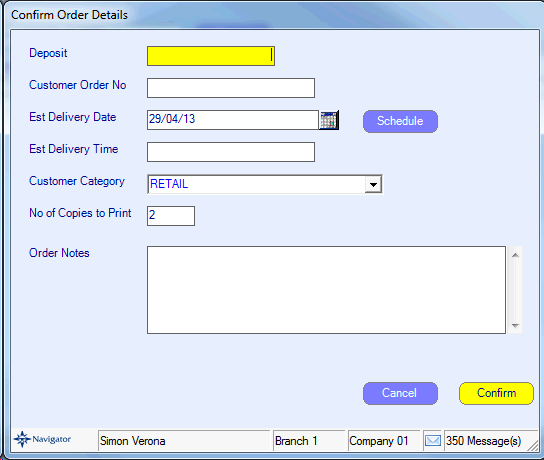
Enter the relevant details and select the Confirm button. On the next screen select the Create Order button.
This will then print a quotation form which will give you the relevant stock number (you sill see this in the top right hand corner).
To retrieve the quote go to Vehicle Administrators Toolkit - Select Reports and select the report for Quotations.