The most basic function of the EPOS is to sell products using a bar code scanner or by typing in the product code to produce a receipt. This is a straightforward process of simply scanning each product in turn, which will add each product to the invoice display. An alternative to scanning is to simply enter the product code into the part number box and pressing enter.
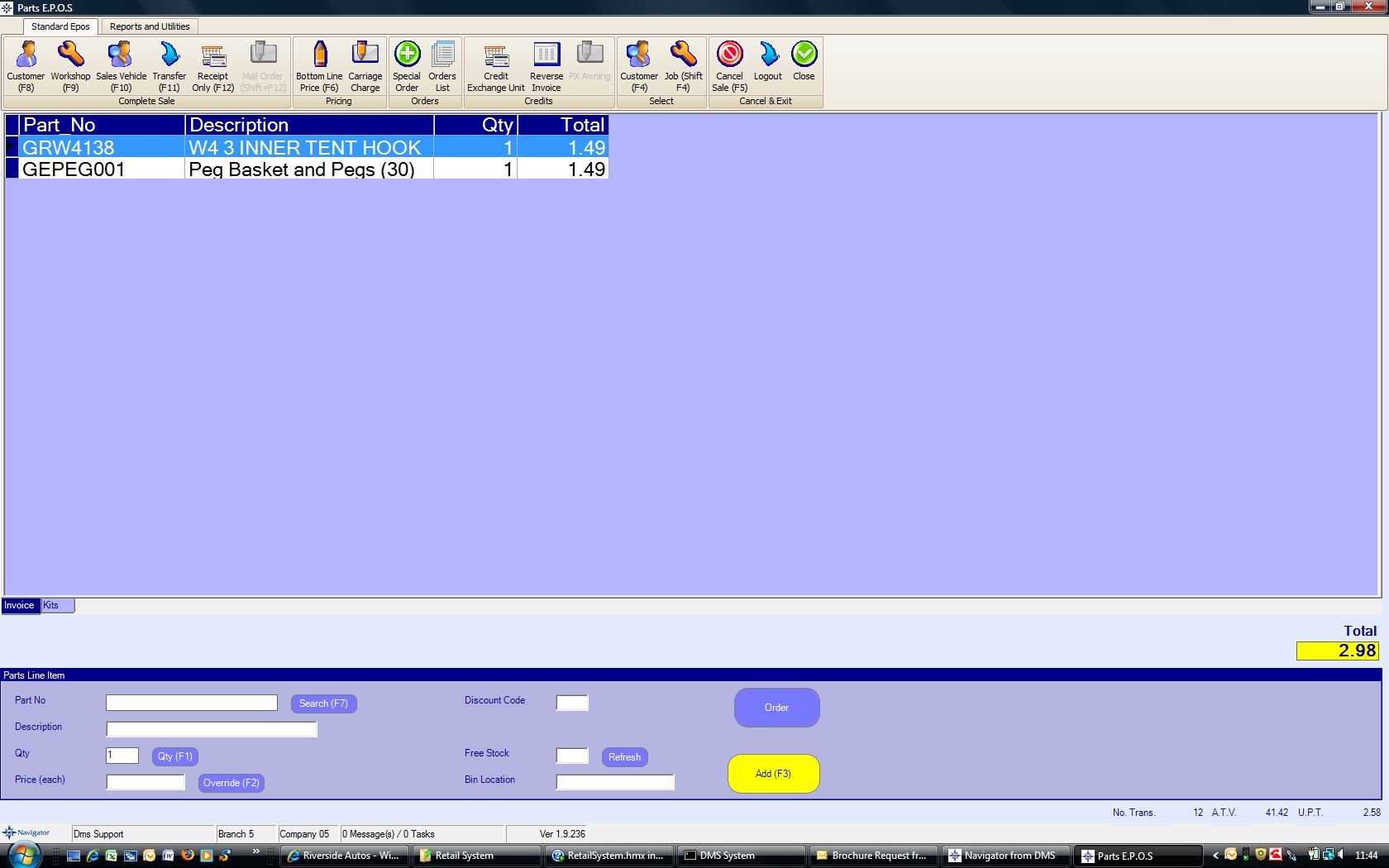
The screen display above shows how the EPOS displays once a few products have been selected.
To product a receipt, press the "Receipt Only (F12)" button in the "Complete Sale" box on the right hand bottom side of the screen. (Touch screen users will find that they can simply "touch" the receipt only button on the screen).
This will display the method of payment screen as below :
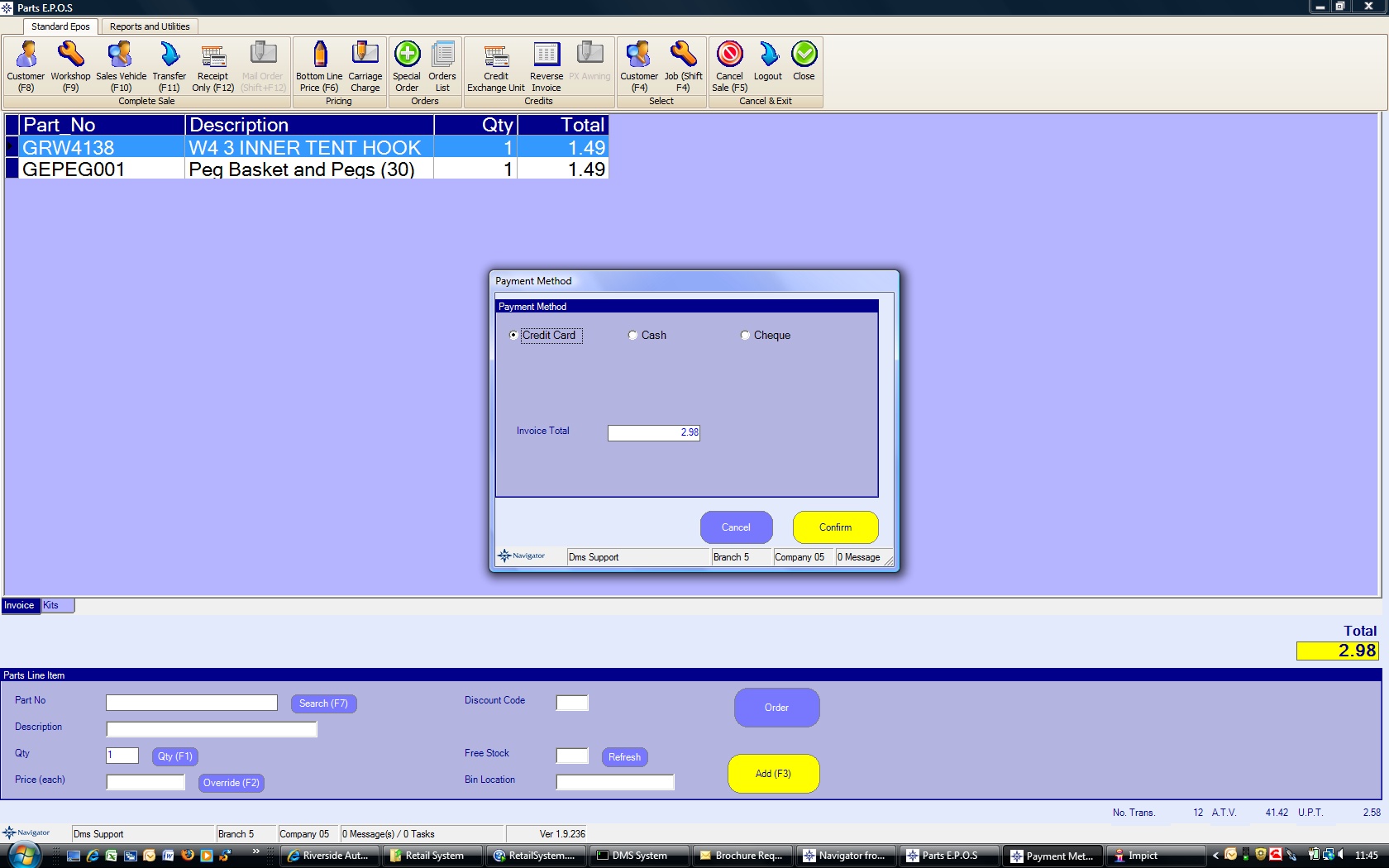
Select the relevant method of payment - credit card, cash or cheque, and press ENTER or click the confirm key to confirm. (Pressing ENTER is the same as clicking the button highlighted in Yellow at any time).
If Cash is selected then the amount tendered will be prompted.
A receipt will be printed and the cash drawer will be opened.
The EPOS screen will return for the next sale.