To order a part to a customer and take a deposit you do the following:
Enter a part number in the Part No box and shown below, select tab and then click Add.
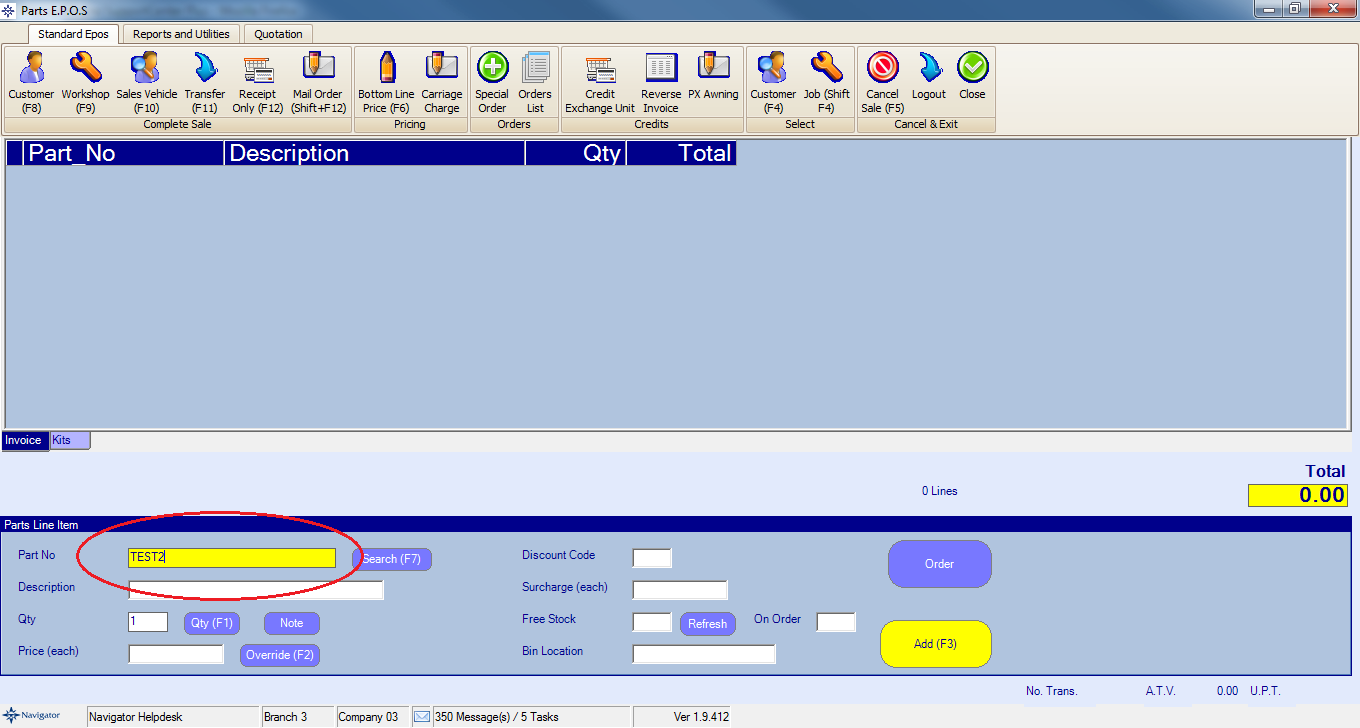
If you are unable to find the required part use the Search.
Once you have selected Add a small pop up box will appear as shown below:
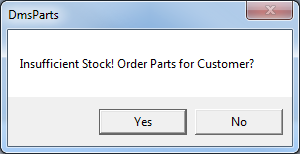
Select Yes to continue.
The following Customer Order screen will appear as shown below:
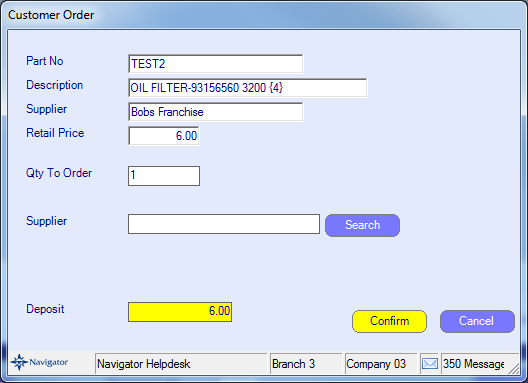
Enter the Supplier details and enter the required deposit amount to charge the customer.
Select the Confirm option to continue to raise the deposit invoice to the customer. The parts deposit will appear on screen like the below:
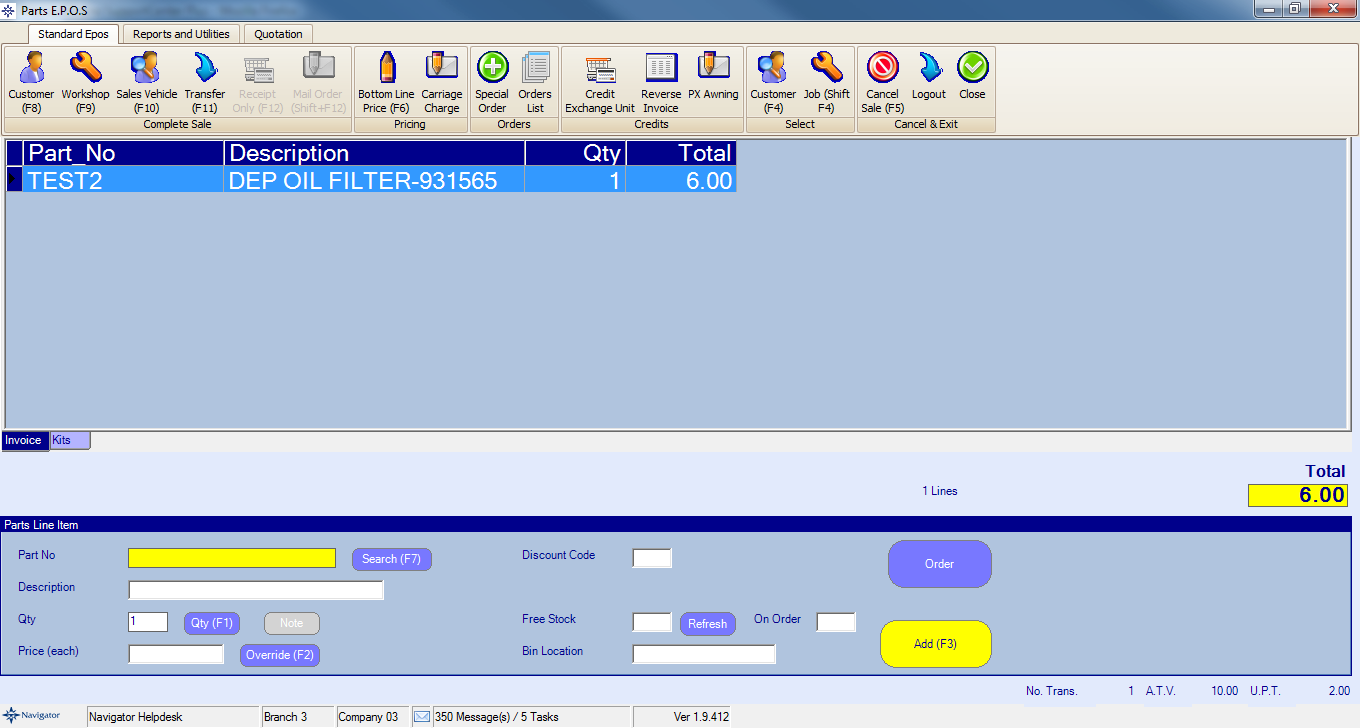
To then raise the invoice to the required customer select the Customer button at the left hand-side of the screen.
This will bring up a Customer Search screen. Enter the customer last name (or if a company enter part of the business name) and select Search button.
The screen will looking similar to the below:
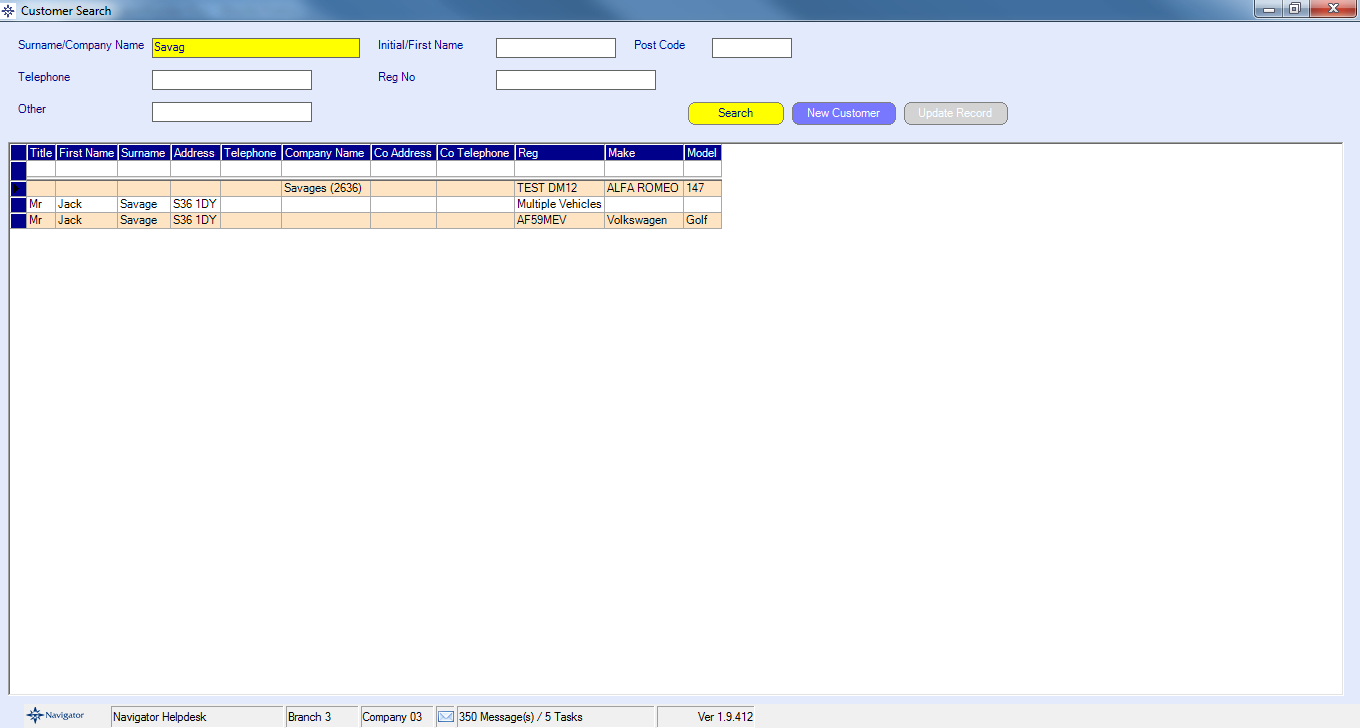
Double click the required customer. The system will then take you to the following payment screen:
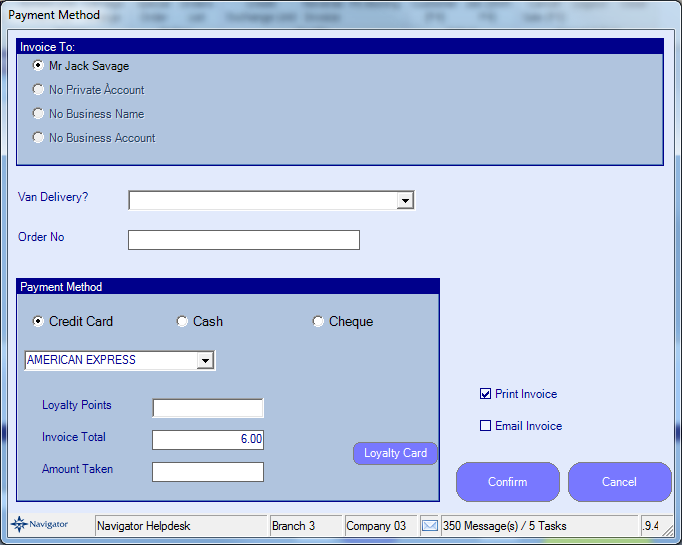
From within this screen you can select from the following payment options:
Credit Card
Cash
Cheque
If the customer also has a business you can select who you wish to invoice it to by using the Invoice To option at the top of the screen.
If the customer/business have an account, you can select the account option from within the Invoice To option. This will then raise the invoice to the customer or business account.
Once completed, select Confirm.