To gain access to the Online Service Booking setup go to Workshop > Service Parameters. From within this screen select the button at the top of the screen for Online Booking Setup.
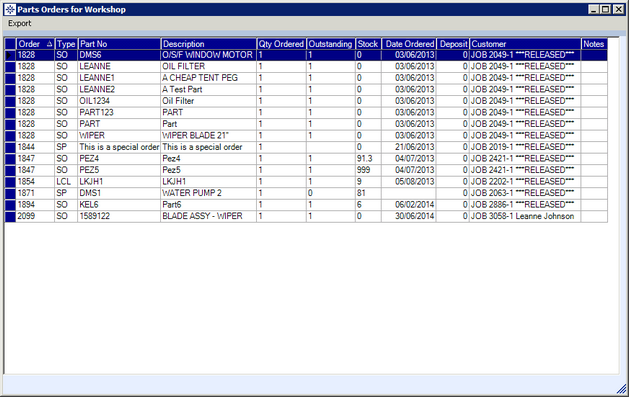
Setting up Lead Times:-
Enter the Booking Lead Times (Days).
The booking lead time is the number of days after the current date that the customer can book their car into the workshop.
For example;
The lead time day is set to 3 days. The customer books the job on the 15th October and the closed available date to book their vehicle in is the 18th October.
Setting up Job options for the webpage:-
To add a job select the + button on the right hand of the screen.
The following window will appear:
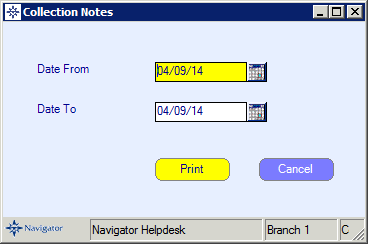
Enter the job description.
Note: Please limit the job description to 20 characters only.
To link the job description to a job code that is setup on the system select the Select button on the above screen. You will then see the following window:
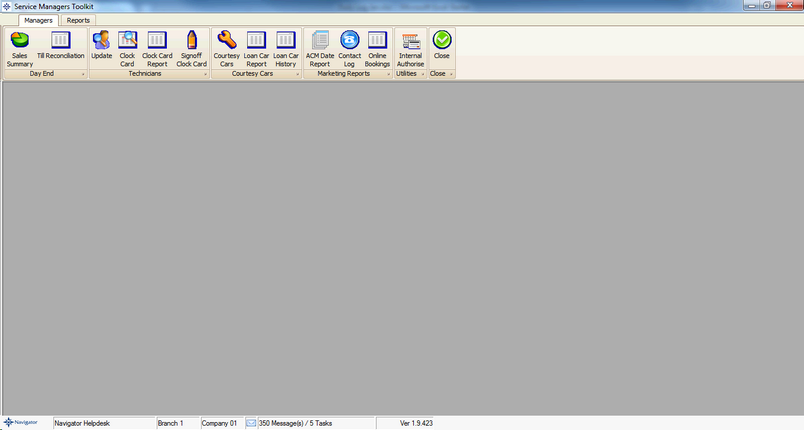
Double click the required job code to select.
Click Close to save the details.
To remove a job line simply highlight the required job and select the – button on the right hand side.
Setting up Confirmation message:-
Enter the text that you would like to display under the standard text that appears on the webapp.
For Example;
Please remember to bring in your service book.
Dealer Email Confirmation:-
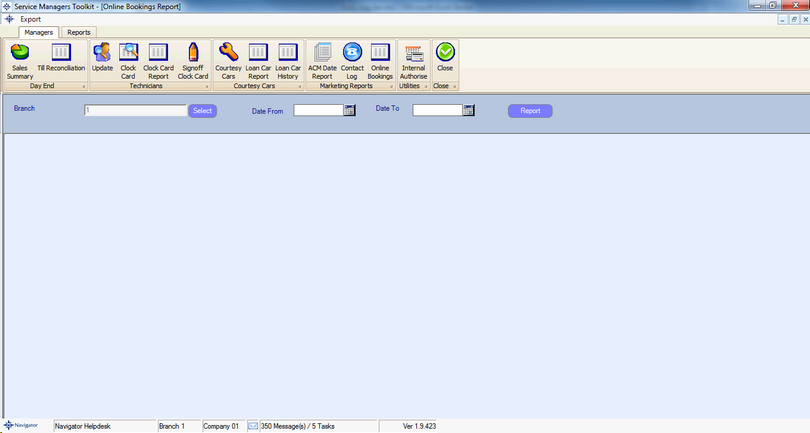
This will send an email to the chosen staff member when a booking has been made.
This can also be used as a stand-alone facility, i.e. you have chosen to just be emailed when booking enquiries have been made rather than them being imported directly into Navigator.
Fill in the Recipient details, this will be who the booking enquiries will be emailed to.