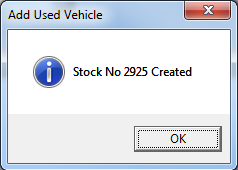To create a used vehicle stock record go to the Vehicle Administrator Screen (Vehicles > Vehicle Administrators Toolkit):-
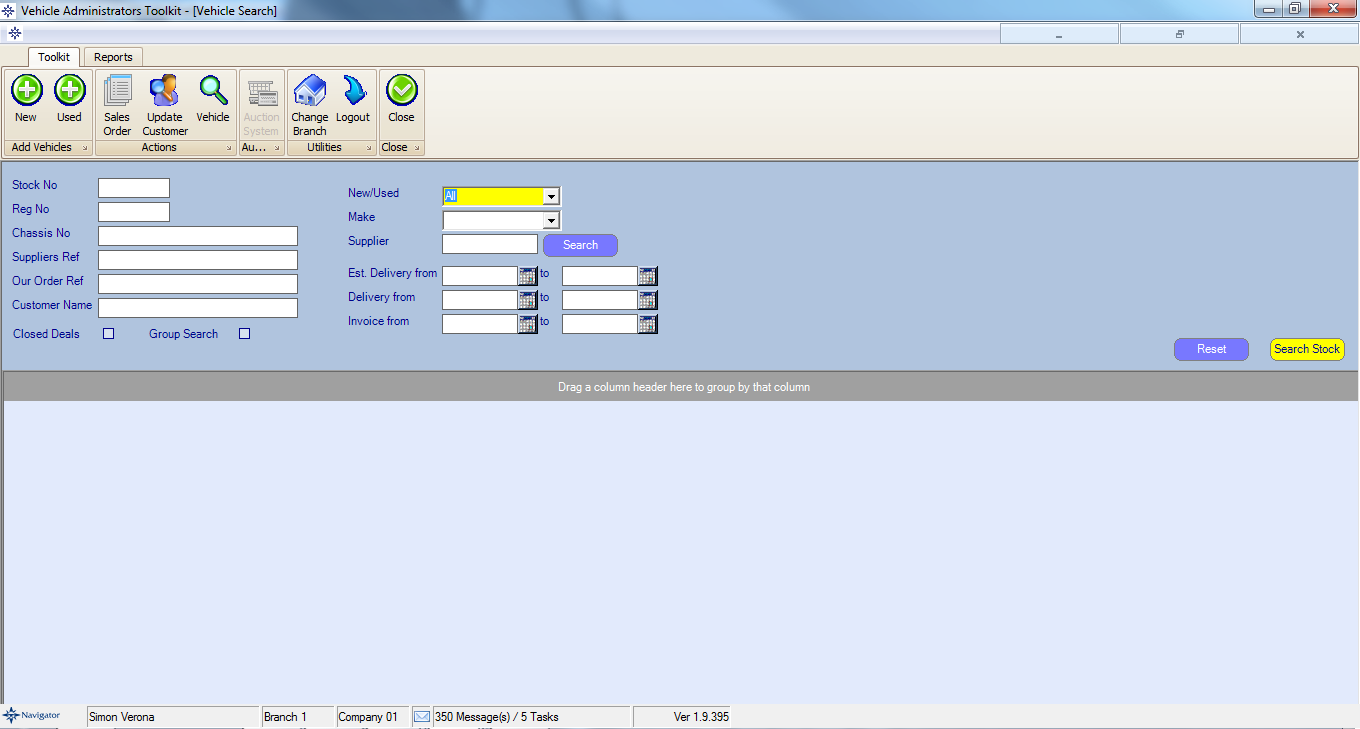
Select the Add Used button and a new window will appear as shown below.
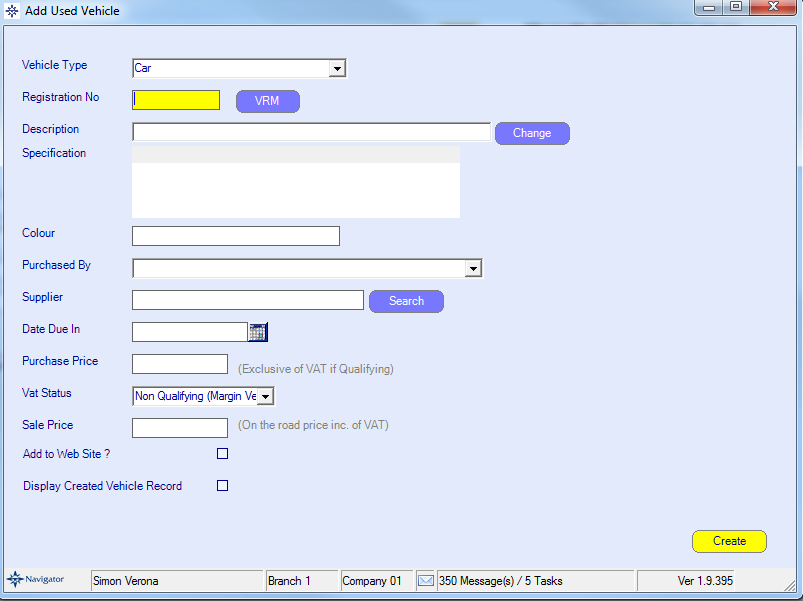
Enter the vehicle registration Number and select the VRM button.
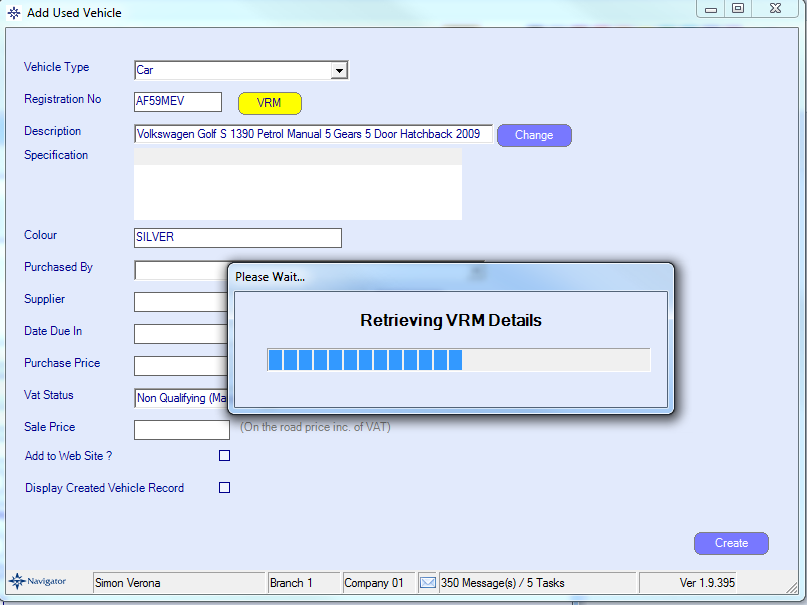
Selecting Change will allow you to amend any details.
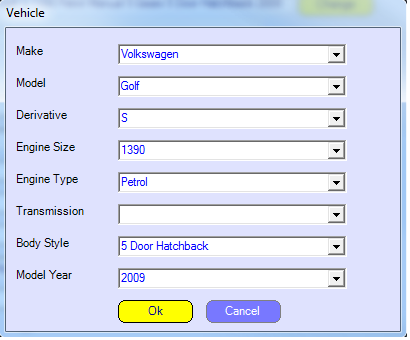
Use the drop down menus (click the arrow) to change any of the vehicle details.
Click the Ok button to complete selection or select Cancel if you no longer want to make the changes.
When the vehicle details are completed you can file in the rest of the fields.
1. Type the colour of the vehicle into the Colour box.
2. Choose member of staff who purchased the vehicle using the drop down menu.
3. Enter the name of the vehicle supplier in the supplier box. Alternatively, you can enter part of the suppliers name and the system will search for all suppliers whose account name includes that letter combination. For example, by entering “volk”, the system will bring up all Volkswagen suppliers. As shown on the image below:
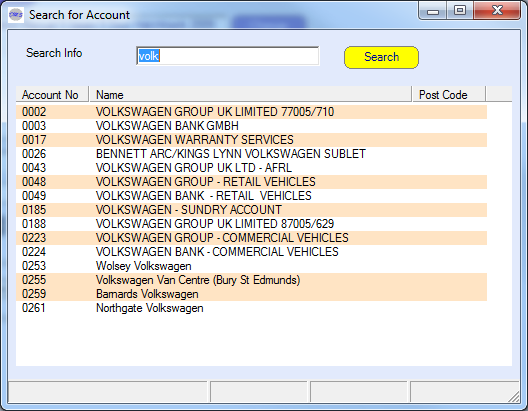
4. Enter the vehicle Due Date (the date the vehicle is due in stock) or select the calendar button to choose the date.
5. Enter the Purchase price of the vehicle (Excluding vat if it is a qualifying vehicle).
6. Choose the necessary Vat Status using the drop down menu.
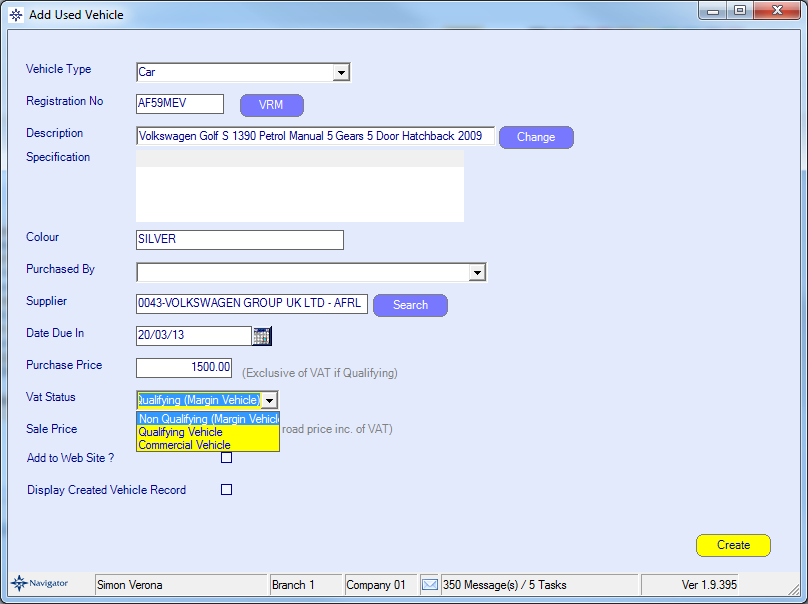
7. Add the Sale price of the vehicle, if known at this point (If not this can be added at later stage).
If you want the stock record to appear on screen tick the box for Display Created Vehicle Record. When you click Create the stock record will appear:
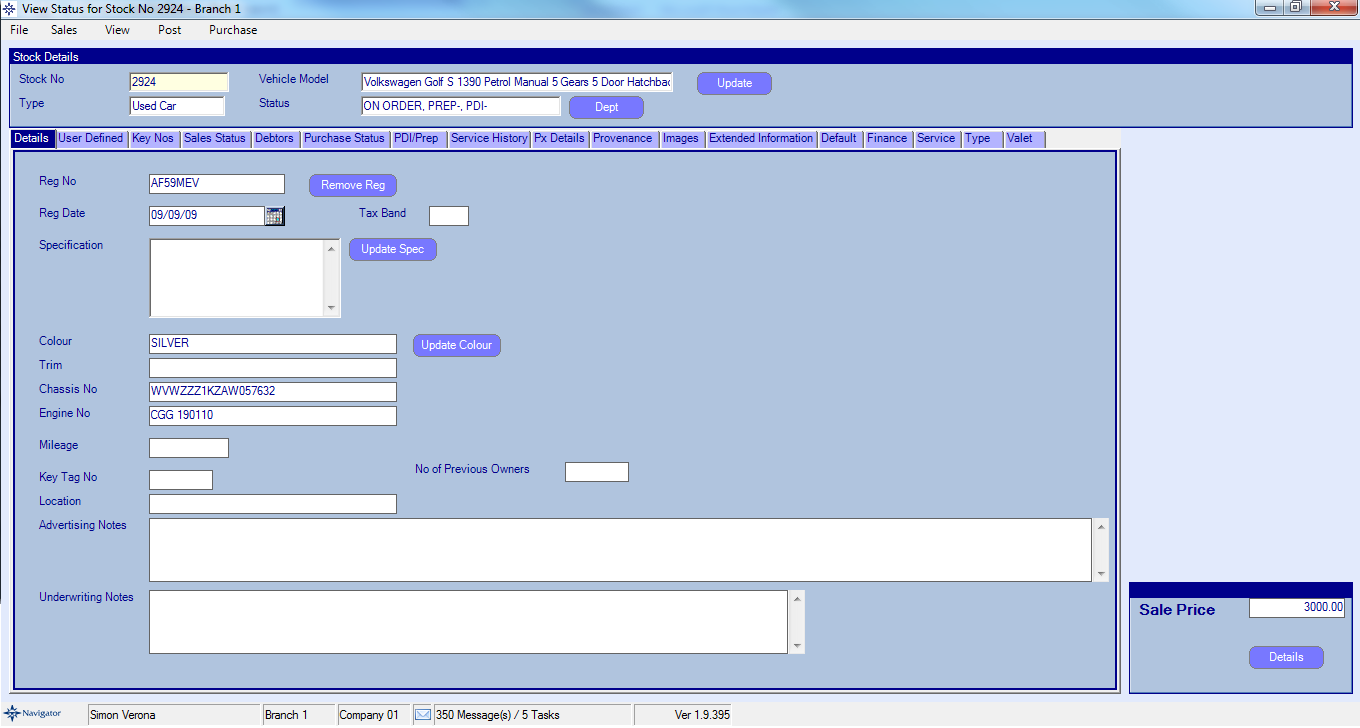
If you do not select the option for the stock record to be displayed on screen the system will display the given stock number as shown below: