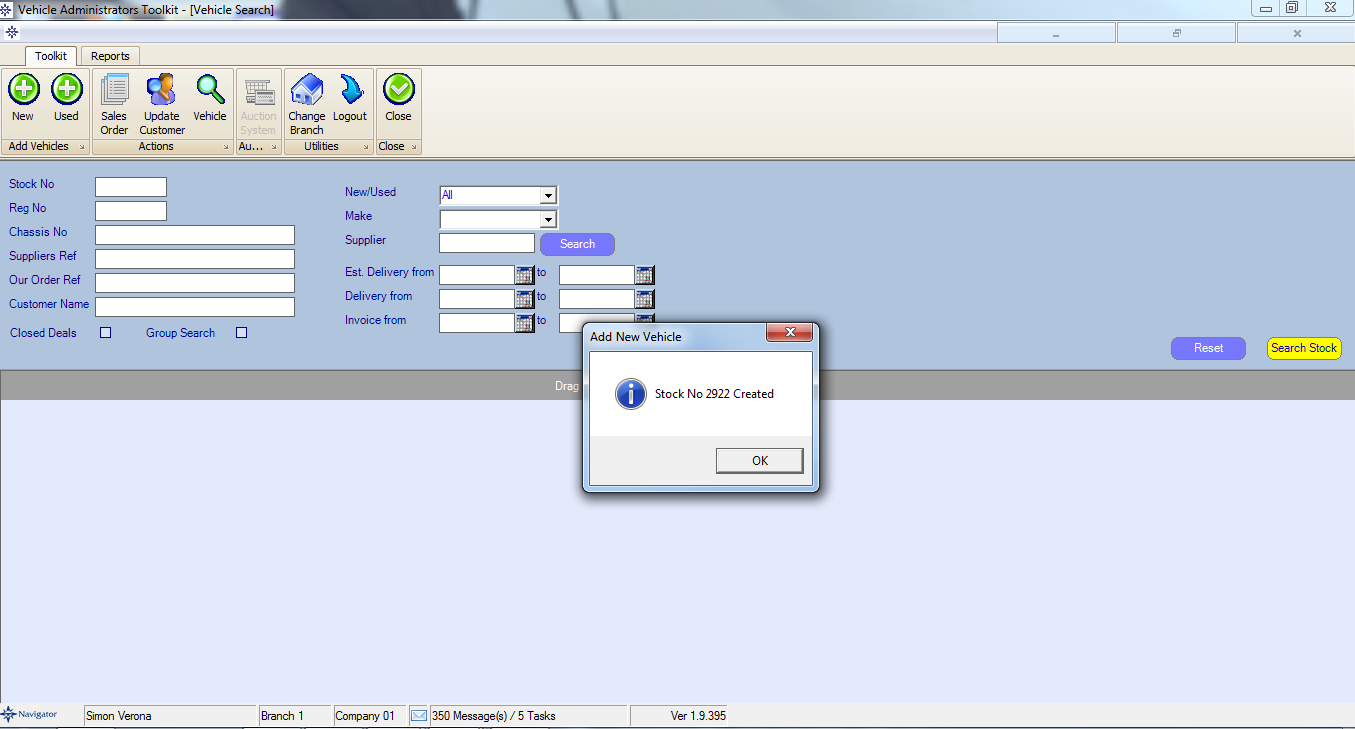To create a new vehicle stock record go to the Vehicle Administrator Screen (Vehicles > Vehicle Administrators Toolkit):-
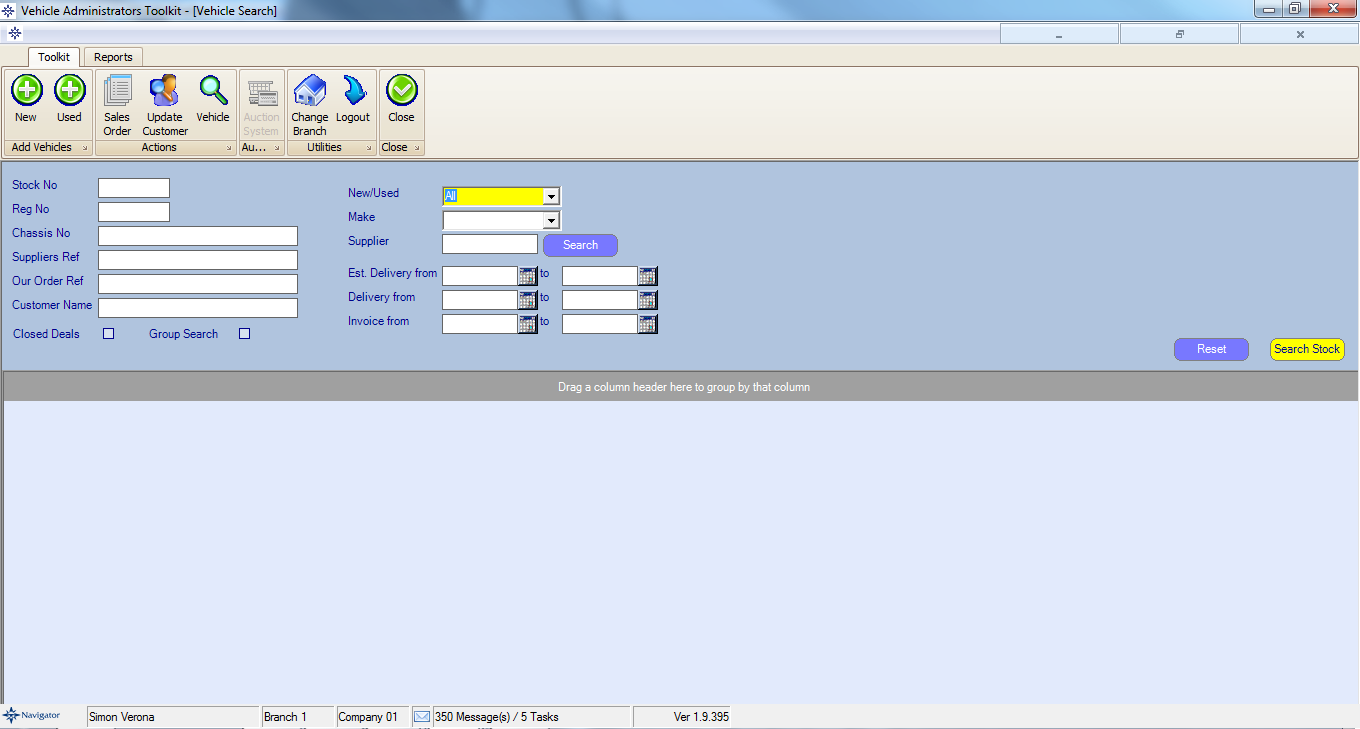
Select the Add New button and a new window will appear as shown below.
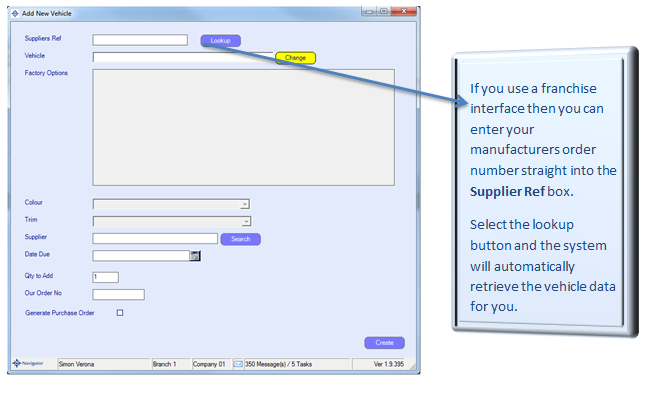
To choose a vehicle select the Change button > click Search and a vehicle price list will appear as shown below:
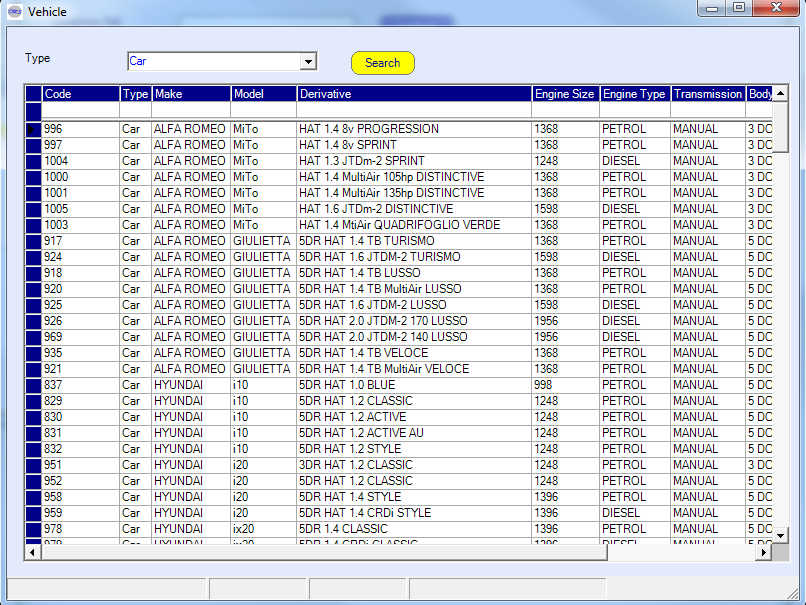
NOTE: The price list shown is the price of the vehicle excluding delivery.
Double click the required vehicle and it will take you back to the previous screen. The factory options box will now have factory options available for you to select from. Please see the below image.
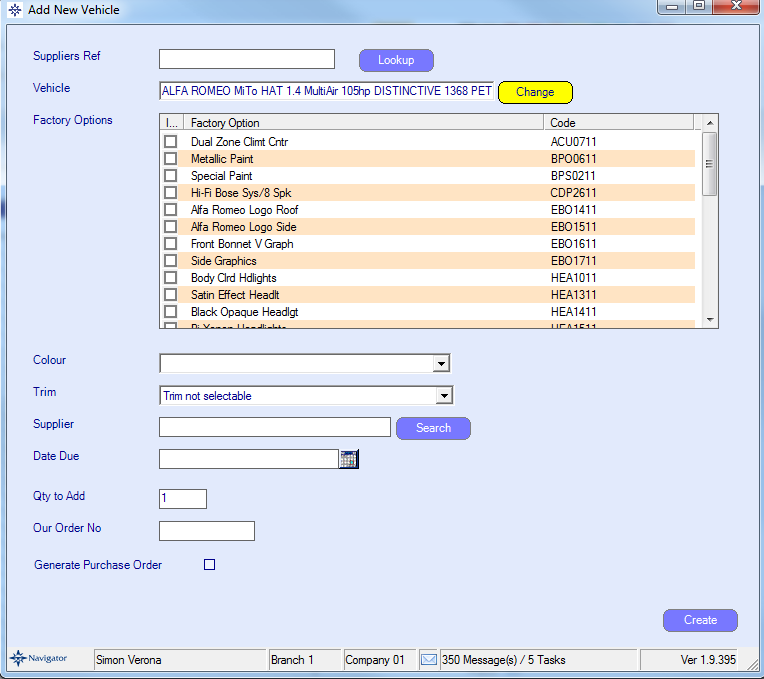
Now that the vehicle details have been filled in you can complete the rest of the fields:-
1. Choose the Factory Options by ticking the box next to the required options.
2. To choose a Colour, click on the drop down list and select the required colour.
3. Enter the name of the vehicle supplier in the supplier box. Alternatively, you can enter part of the suppliers name and the system will search for all suppliers whose account name includes that letter combination. For example, by entering “volk”, the system will bring up all Volkswagen suppliers. As shown on the image below:
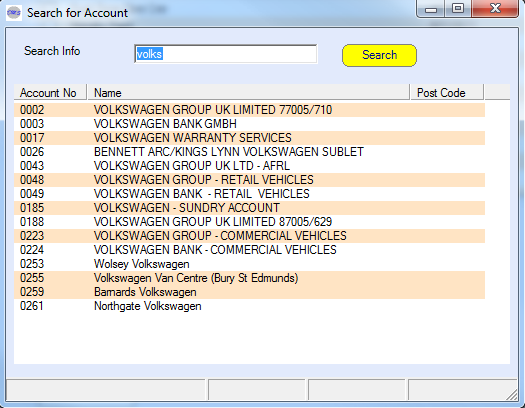
4. Enter the vehicle Due Date (the date the vehicle is due in stock) or select the calendar button to choose the date.
5. Enter the number of the same vehicle that you are adding into stock in the Qty to Add box.
6. Enter the Order No if known. If you do not know the order number just leave the field blank.
7. Tick the box next to Generate a Purchase Order if you wish to print out a purchase order (When you click create it will produce the purchase order on screen).
Once all the boxes have been filled in select the Create button. This will create a stock record for the new vehicle and a stock number will be displayed on screen.