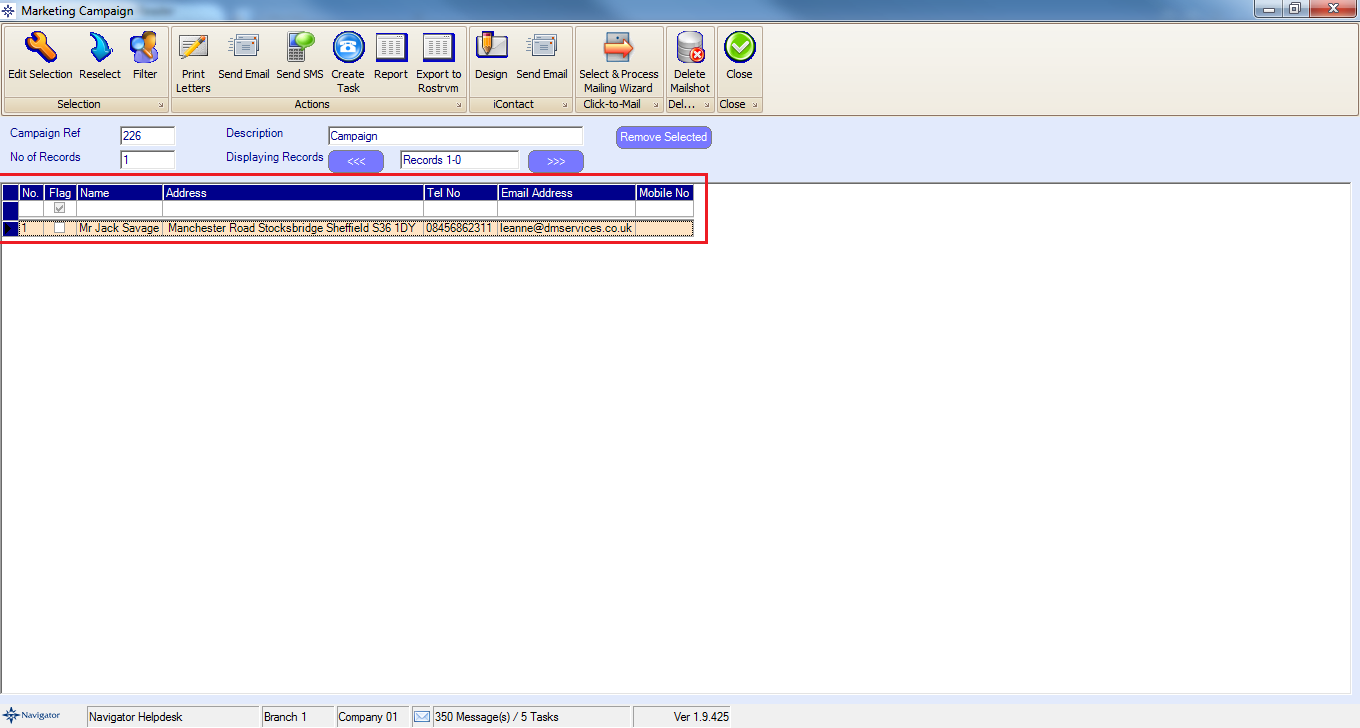Select the New button at the top of the screen.
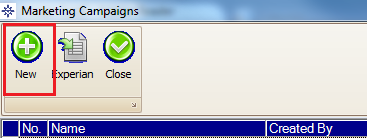
The following window will then appear:
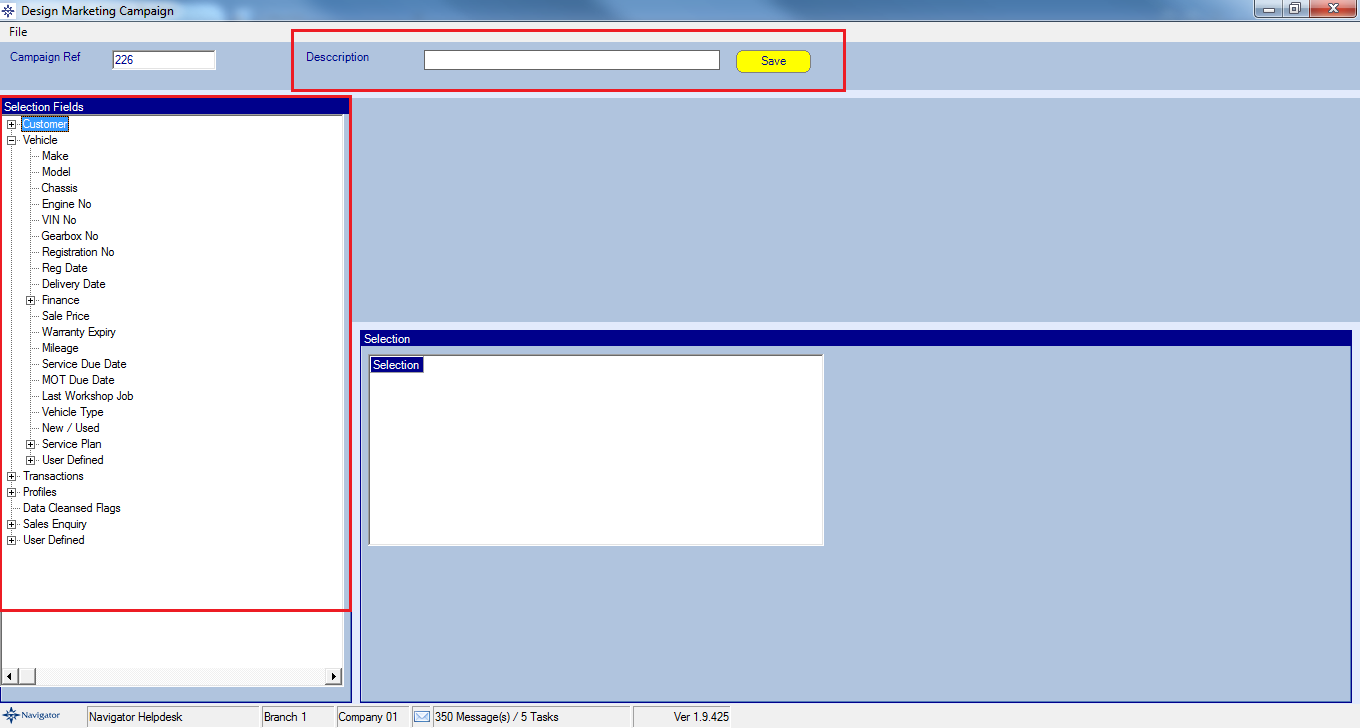
Enter the name of the campaign in the Description field.
The available search elements are held in the Selection Fields list on the left of the screen.
They are held under general headings, to view them click the cross to the left of the heading.
To add a search element to the campaign, click on the element once in the Selection Fields. An example is shown below:
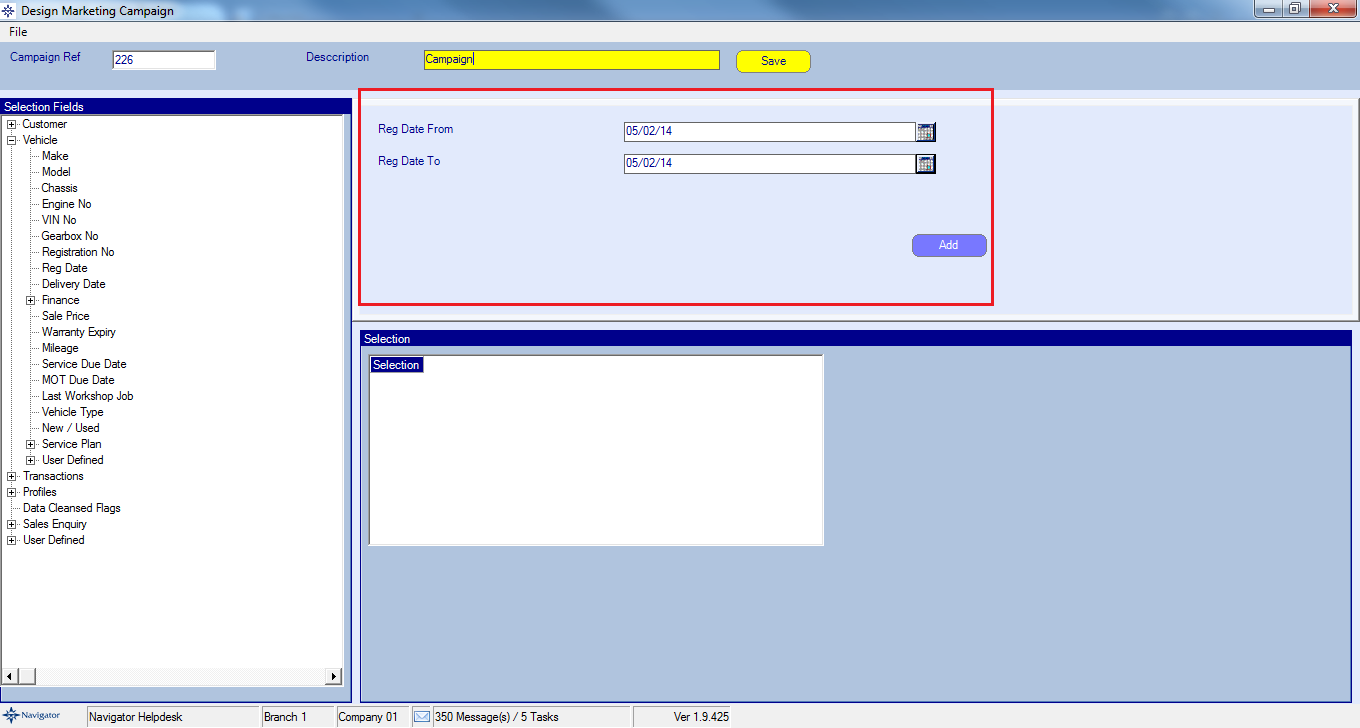
Enter the selection criteria (a date range, make/model etc) and select the Add button.
The selection will now appear in the Selection range in the middle of the screen. See the example below:
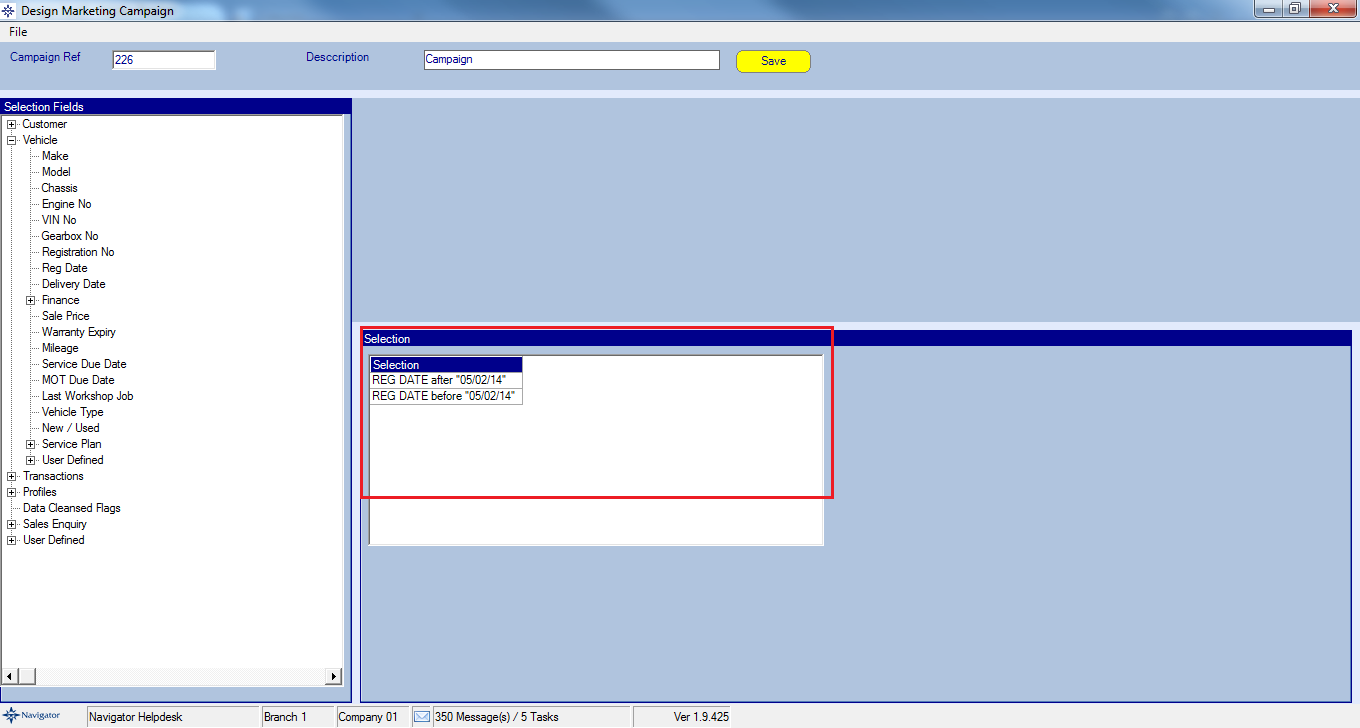
Additional criteria can be added to the selection to further refine the search of the customer database.
Select the Save button next to the Description field.
The screen displays all customers that meet the search criteria. An example is shown below: