The window for the Contact method for Telephone will be similar to the below:
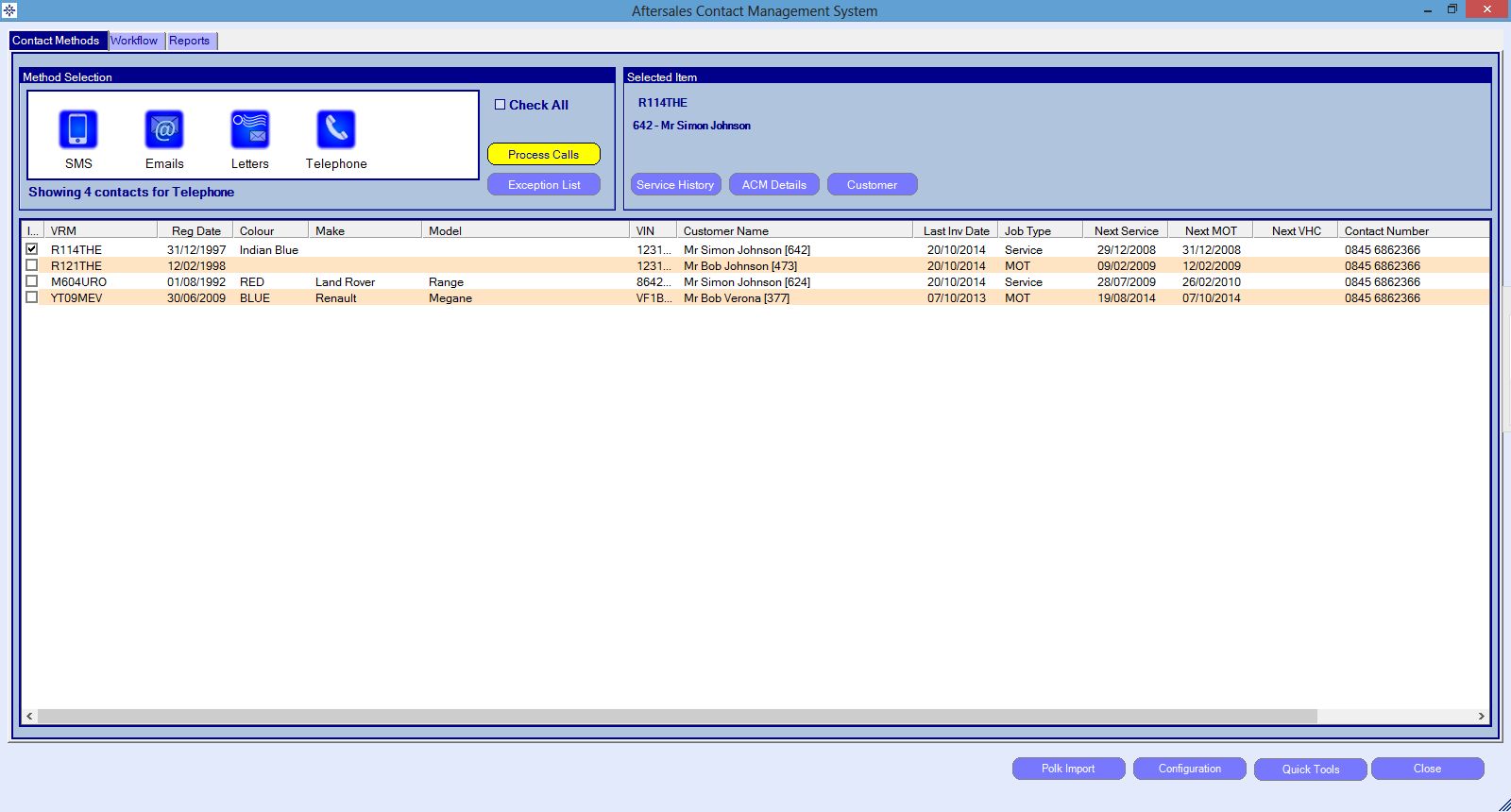
The job type column shows whether the telephone call will be in relation to the customers MOT or Service.
If the customer should not appear on the call list then remove the tick from next to the customers name.
To bring the Telephone process up on screen select the Process calls button. The below screen will appear:-
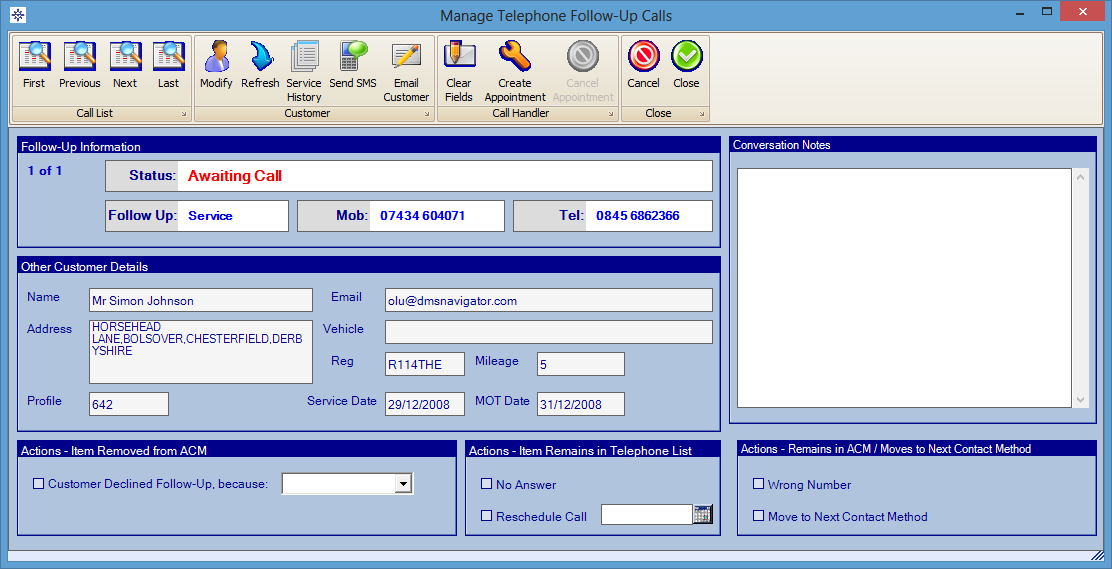
There are several Actions that can be entered relating to the customers response:
- Item Removed from ACM - This section is for if the customer declines the follow-up
- Item Remains in the Telephone list - This is used if there is no answer or if the customer has asked them to call back
- Remains in ACM/Moves to Next Contact Method - This is used if the customer's telephone number is incorrect
- Create an Appointment - A workshop appointment can also be booked through this screen by selecting the "Create Appointment" button. This will bring up the Workshop booking screen. For information workshop appointments please click here.
From within this screen there are also the following extra facilities:
- Modify - Updated the customer record
- Service History - View the customer's service history
- Send SMS - Send the customer a text message
- Email Customer - Send the customer an email
If a customer note is entered it will appear on the customer history once the call is completed.
If the customer needs deleting from the contact method list or moving onto the next form of contact method then please review the Workflow tab section.