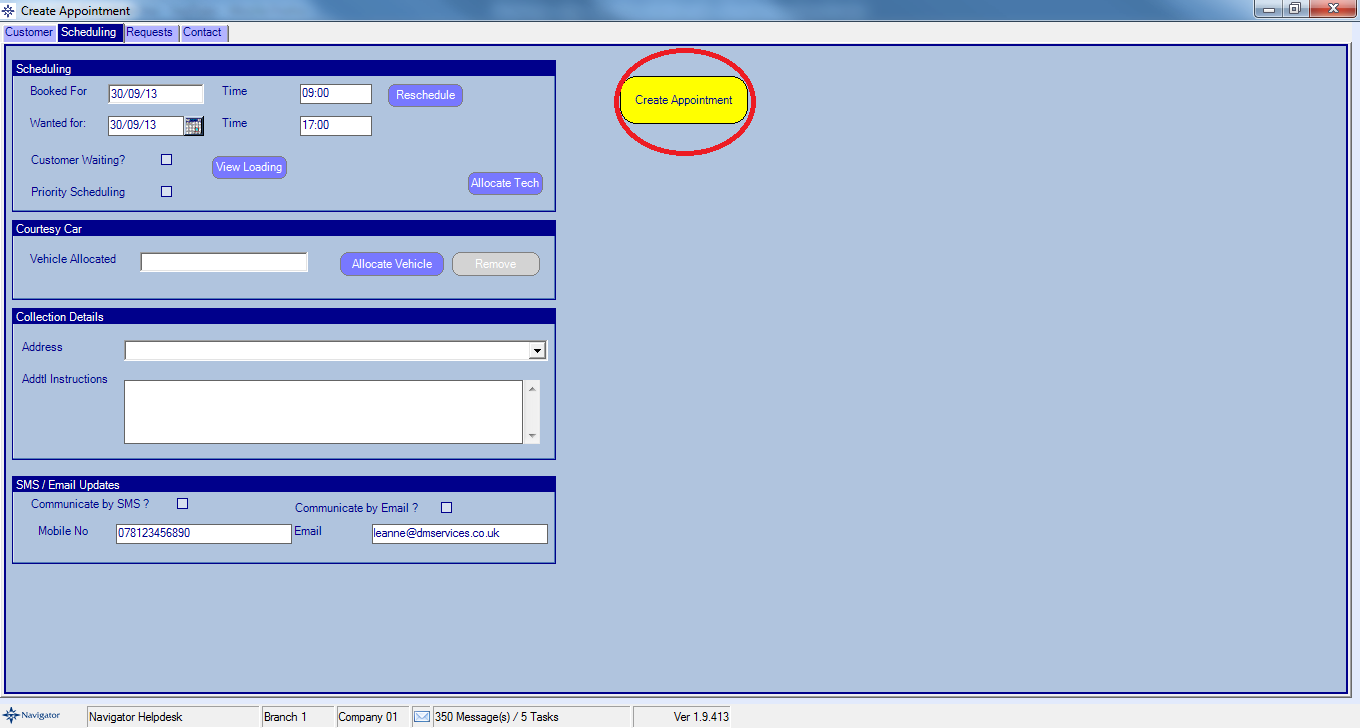To create a workshop appointment for a customer you do the following:
On the Service Reception screen select the Appointment button.
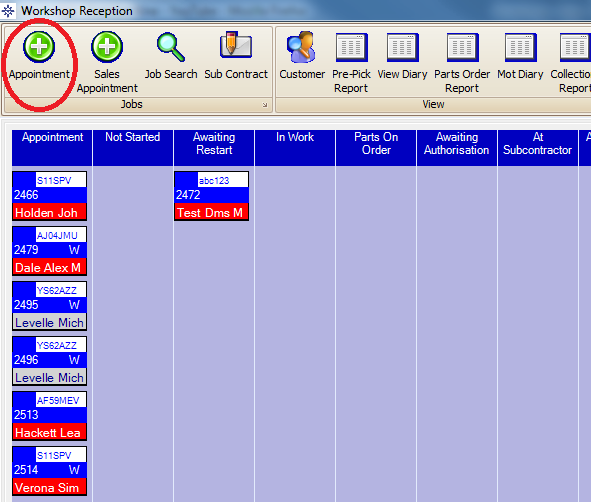
On the customer search screen that appears, search for the required customer or vehicle.
Double click the required customer and vehicle. The following window will then appear:
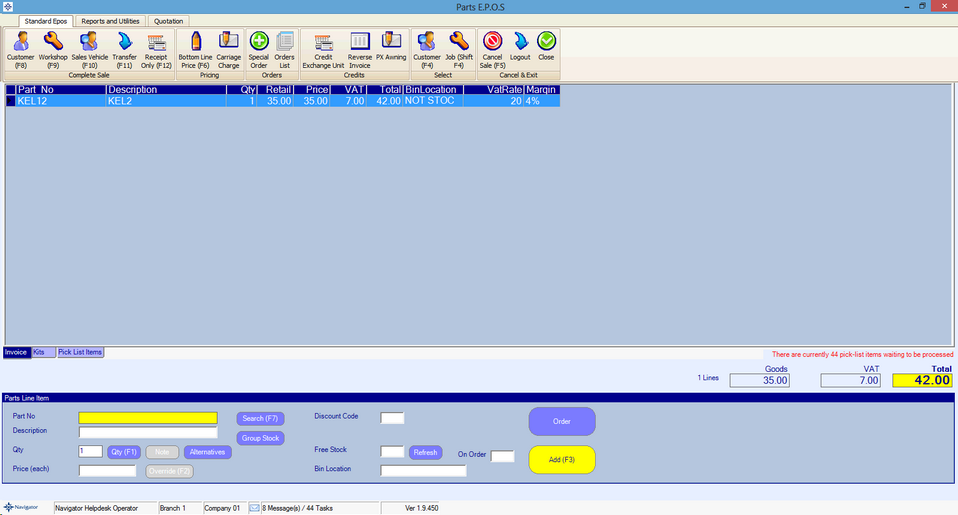
On the screen you can do the following:
Transfer the vehicle to another customer. Click here.
VRM the vehicle - Click the VRM button.
Update the customer details by selecting the Update button in the top right hand corner.
Also, if the customers Service or MOT is overdue or coming up the Maintenance box will appear yellow as shown in the above image.
Select the Request button in the bottom right hand corner. A small window will then appear on screen.
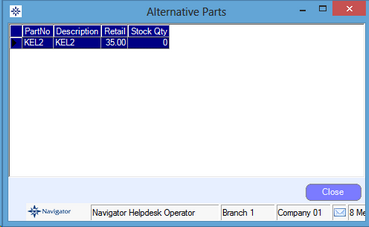
This is the request line which will appear on the workshop job.
You can set the workshop job line to either:
Service Required
MOT Required
PMI Required
Bodyshop Work - Fill in all the required information on the small window that appear. Please see below:
Manually enter the details and click diagnostic only.
At this point you can also select who the job line is chargeable to. I.e Insurance or warranty.
Once you have entered the required information select confirm. This will then take you to the diary where you can select the required date for the appointment.
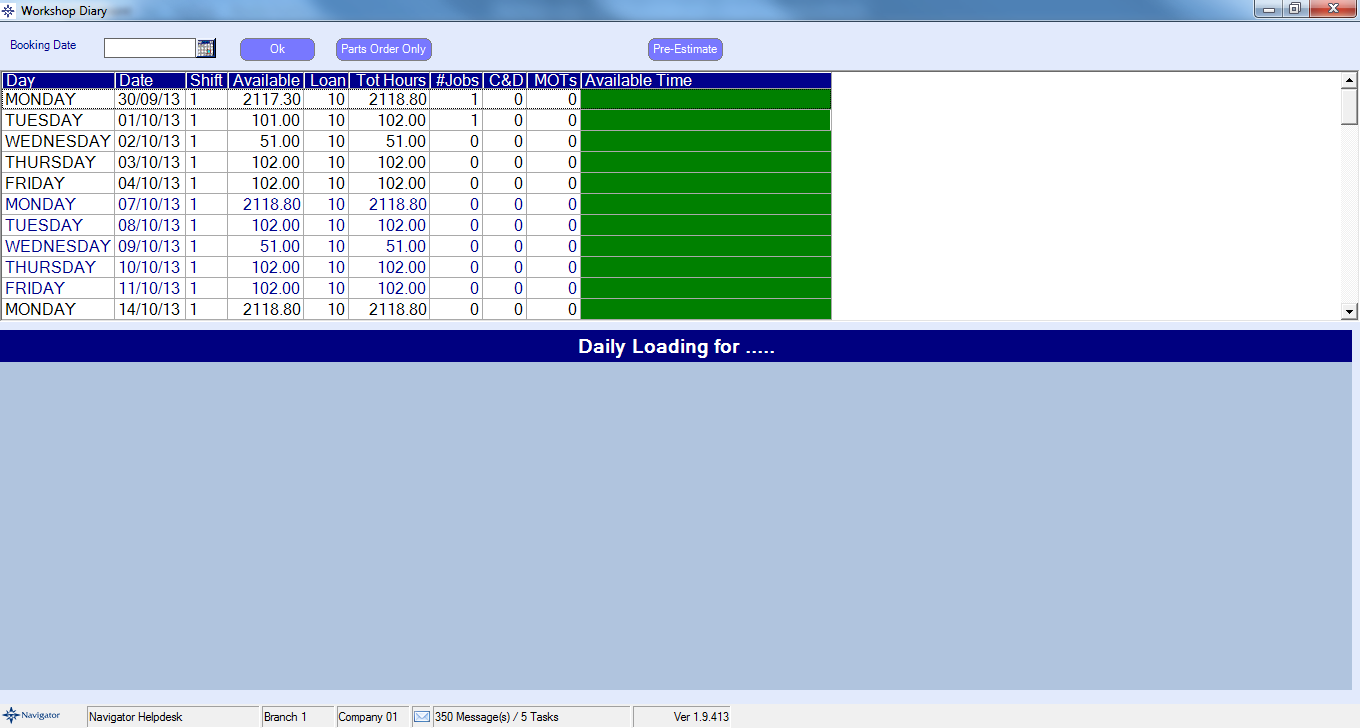
Select the Create Appointment option. This job will then be booked into the diary.