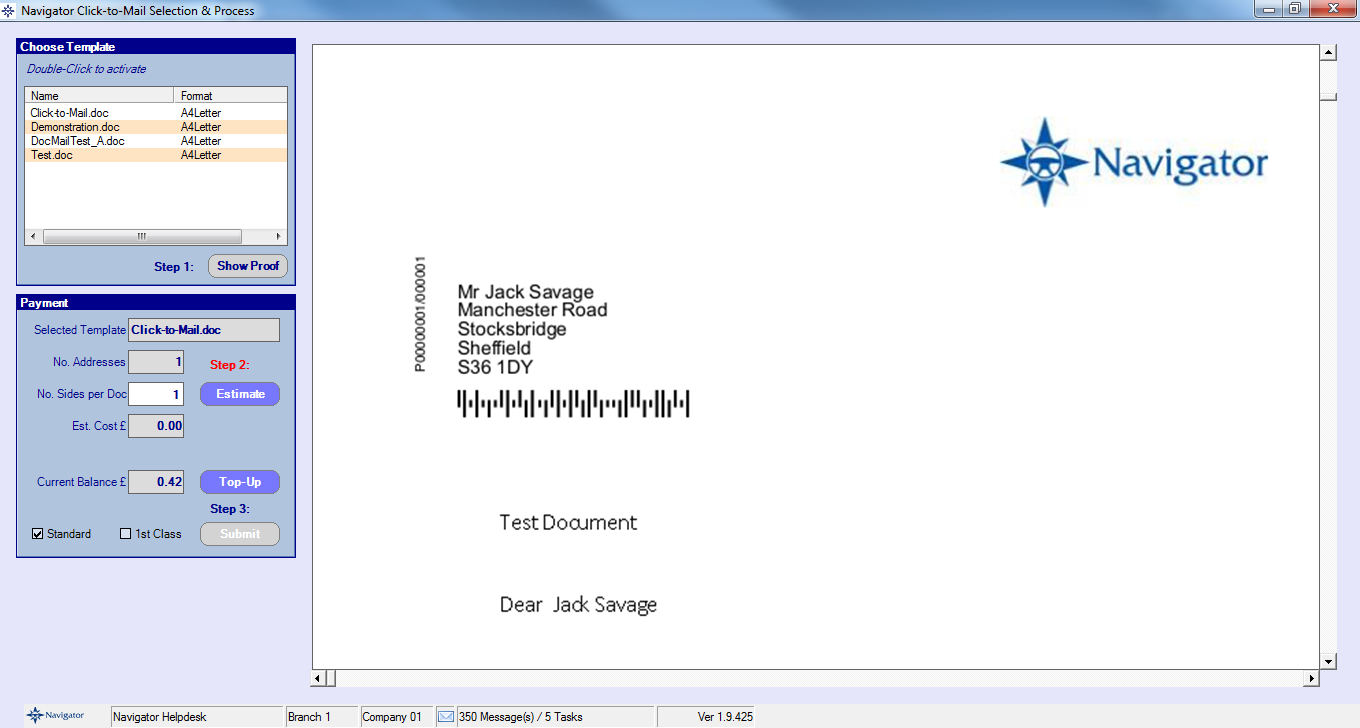To create a Click2Mail template, first - using Microsoft Word - create the letter that you wish to send. This should include all company logos, names and addresses etc - in full colour and at a resolution suitable for printing.
An example of a letter is as follows :-
To upload this as a template, go into Marketing - Setup and select the Click-to-Mail template tab:-
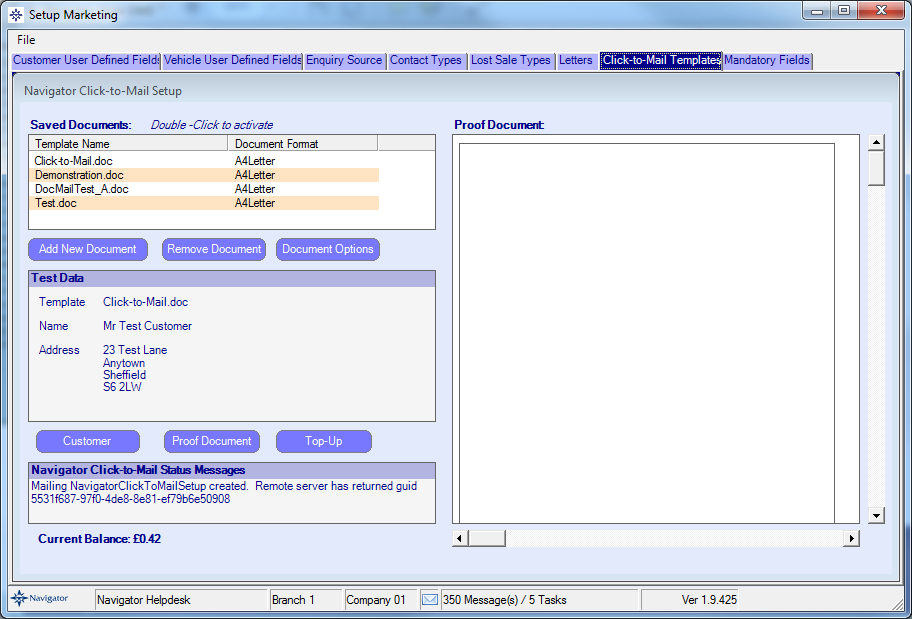
Existing Click-to-Mail documents are displayed. One of these can be selected, and removed if necessary or a new document added by uploading from your local PC.
The document options can also be set by clicking the Document Options button :-

There are several options that can be configured :-
Document Format
This is the format of the document, and can be one of :-
•A4 Letter
•Greeting Card
•Business Card
•Post Card
Template Format
This defines the format of the document :-
•A4 Letter
•Business Card
•Greeting Card A5
•Post Card A5
•Post Card A6
•Post Card A5 Right
•Post Card A6 Right
Address font
This is the font that the name and address is printed on the letter.
Font Size
This is the font size of the name and address
Monochrome
If ticked this defines that the letter should be sent out in black & white (this is cheaper)
Duplex
If ticked, this defines that the multi-paged document should be sent out double-sided.
Clicking Save will save the settings.
Proofing Document
A document can be proofed using any customer record on the system by clicking the "Customer" button and selecting clicking customer followed by clicking the Proof Document button :-