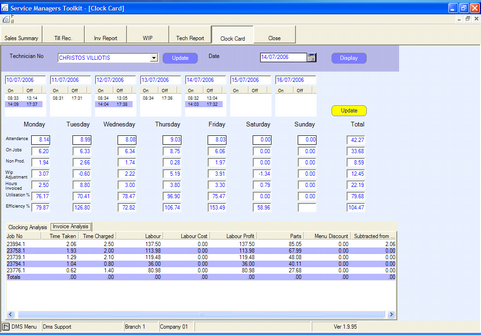This screen allows the user to interrogate an individual technicians performance and make (limited) changes to the data.
Choose a technicians name from the drop-down box and then choose the date of the review.
This will generate the following screen, showing the week in which the chosen date appears.
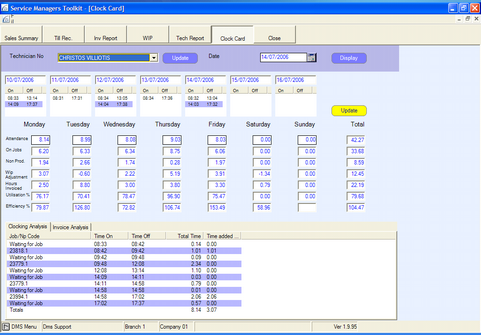
The attendance hours reflect the difference between the clocking on and clocking off times, this can be amended if required.
Work in Progress adjustment shows the balance of hours worked on a job and not invoiced in the day, and hours invoiced that weren’t “created” in the day – see the following example.
Hours on Jobs
Utilisation % is Attendance
Hours Invoiced__
Efficiency % is Hours on Jobs – WIP
Note: If the balance of Work in Progress is negative, this will increase the denominator (the figure on the bottom of the fraction).
Example of Work in Progress “banking” of hours
Monday:
On the Monday, 3.07 hours were “banked” into WIP (figure I), as no hours were invoiced (figure ii).
Figure i:
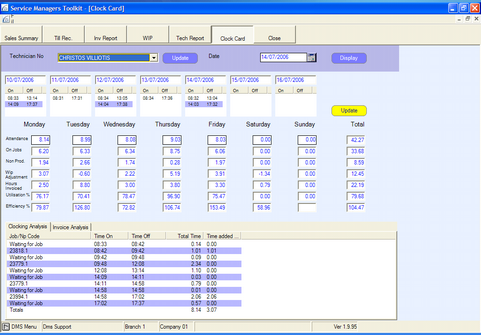
Figure ii:
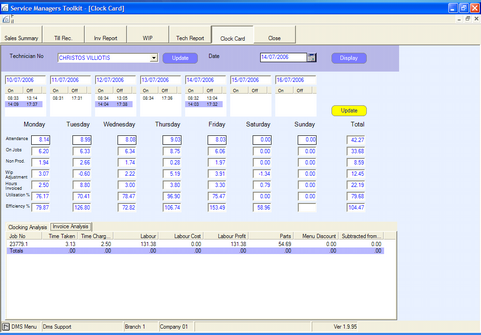
Tuesday:
On the following day, 1.46 hours were added to the “bank” (figure iii), whilst 2.06 hours were invoiced (figure iv); leading to a WIP adjustment of –0.6 hours.
Figure iii:
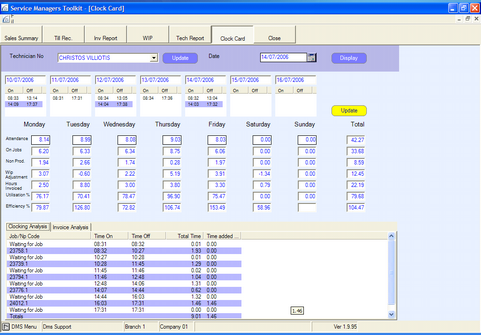
Figure iv: