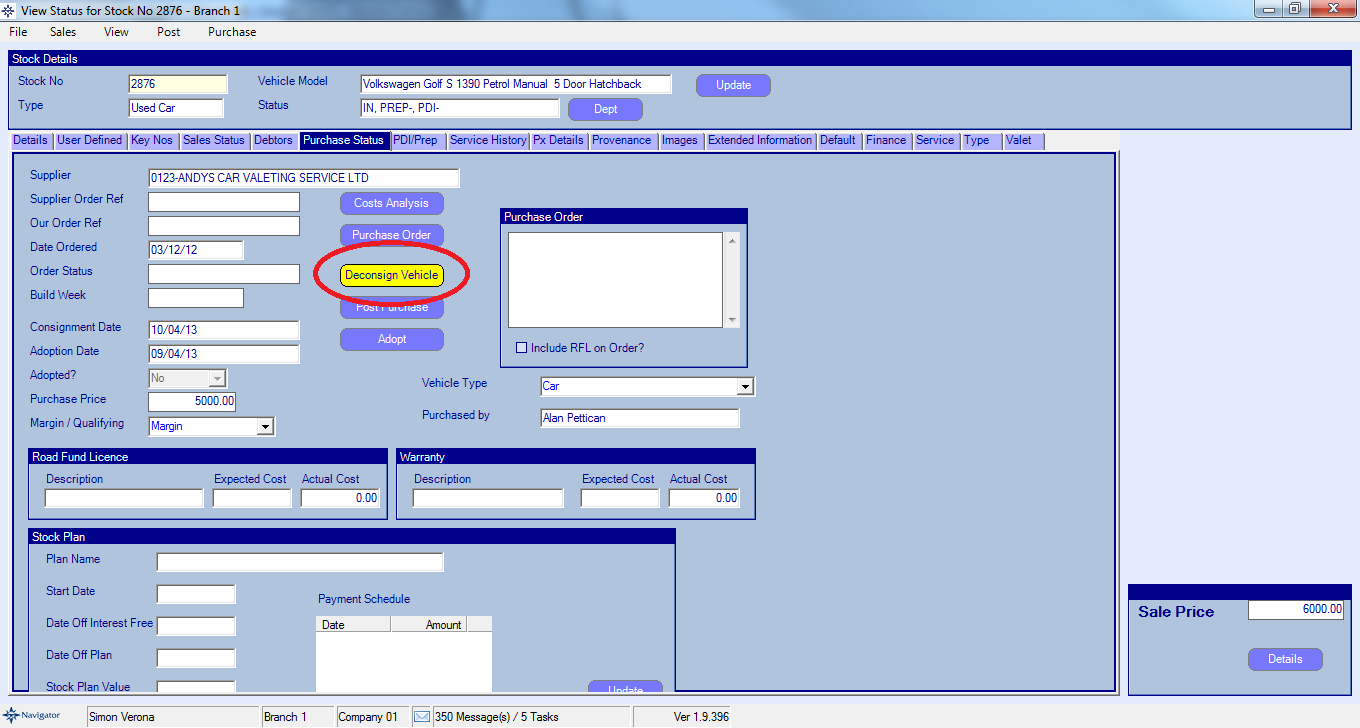To post a Consignment Note on a vehicle go into the Vehicle Administrator Toolkit > Search for the relevant stock number.
Go into the stock record and select the Purchase Status tab. Click the Consignment note button and another window will appear as show below:
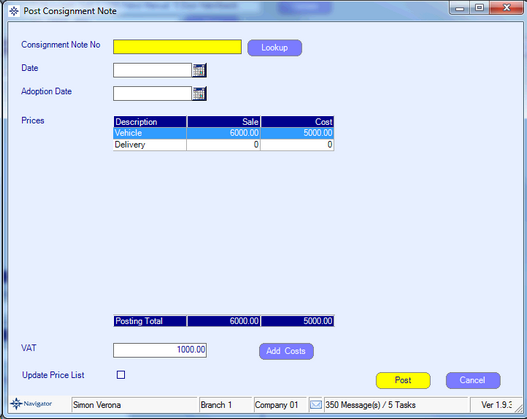
Enter Consignment Note Number.
Enter the date of Consignment, following the date convention previously explained.
Enter the Adoption Date.
Check that the Cost column reflects the values on the Consignment Note.
If there is an amendment to the price, change it and re-check that the Posting Total equals the value on the Consignment Note.
The VAT value is a calculation based on the Posting Total figure and is merely a note at this stage.
Select Update Price List if you wish the New Vehicle pricing Matrix to reflect the amended price on the Consignment Note.
Select the Post Button.
The Post Consignment button has now appears as Deconsign Vehicle and a date has been entered in the Consignment Date field.