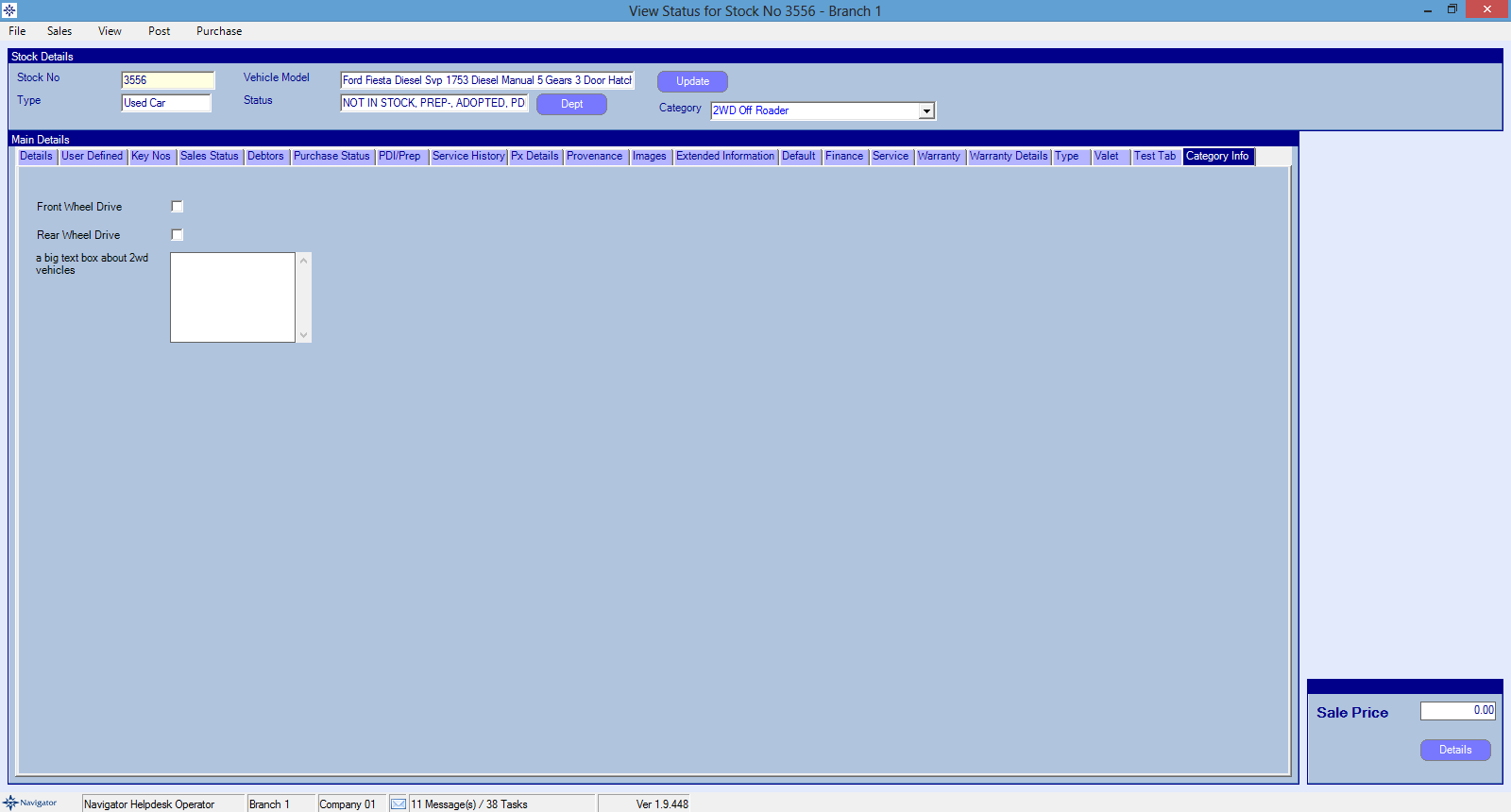This gives the user the ability to create a vehicle type that can be allocated against a stock record.
The user can then add their own user defined fields for the required information against each category created. This will create a new tab on a vehicle stock record which will display the user defined fields.
To create a Vehicle Category go to the Vehicle Parameters Maintenance screen and select the button for Vehicle Types. A window similar to the below will then appear:
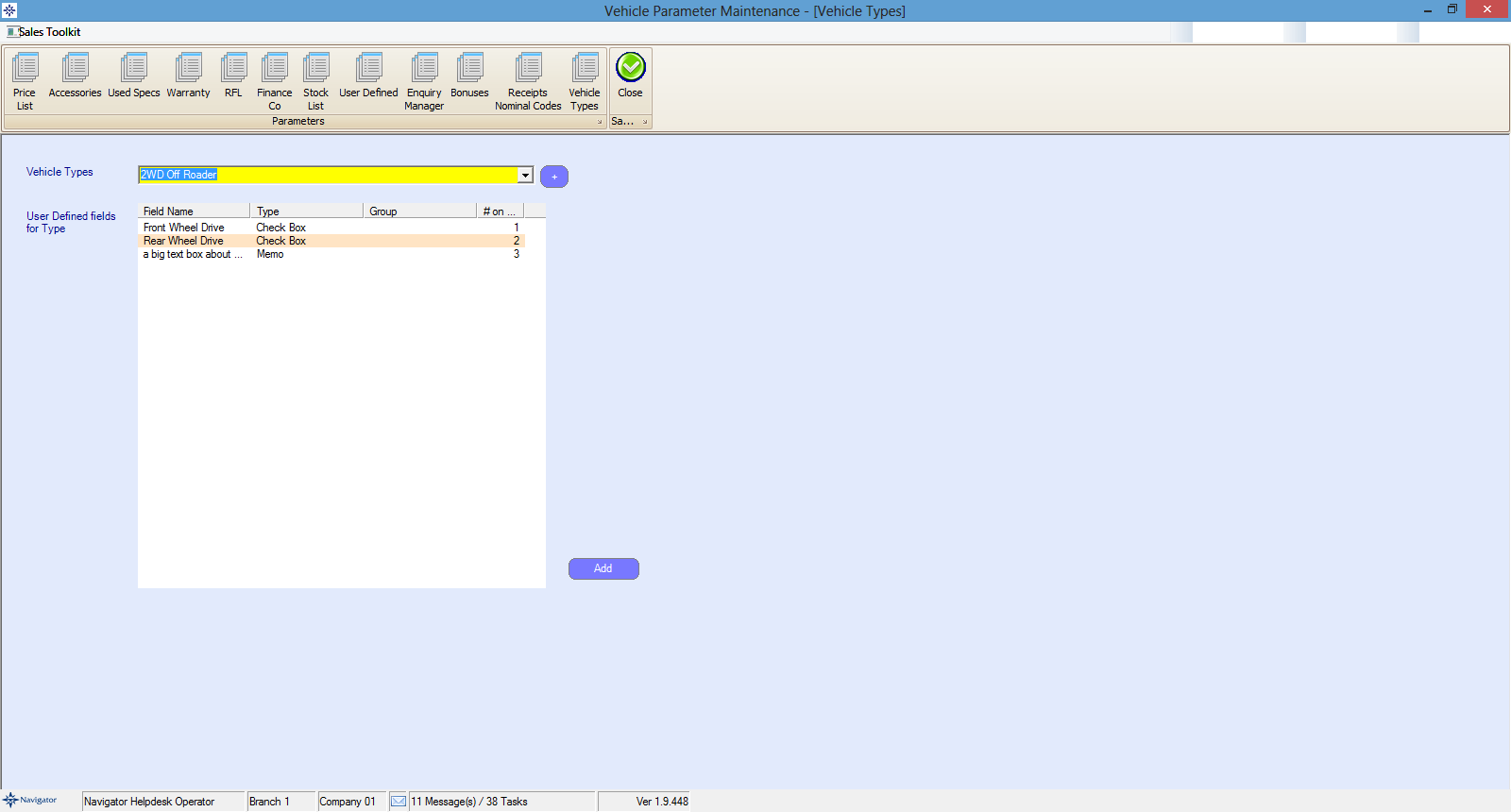
When the user selects an item in the drop down list a + will appear next to the drop down box. If the user select this + button it will then display the following window:
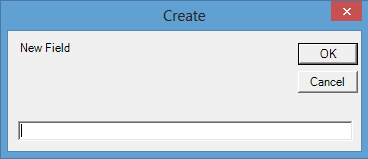
Enter the required description and select ok. This will then display in the drop down list.
To add user defined fields select the required Vehicle Category and then select the Add button at the bottom of the window. The following window will then appear:
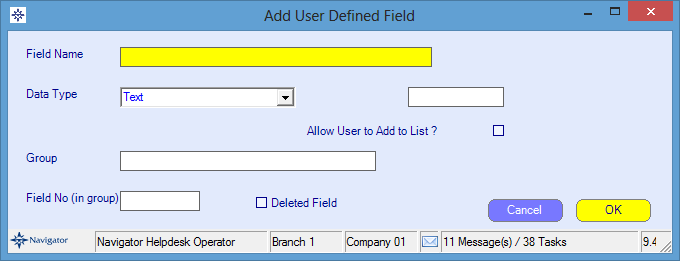
Enter the field name.
Enter the data type i.e. text, numeric etc.
Enter the Group and which number in the field it will be.
If the user no longer want a field to appear double click on a user defined field that has already been created and tick the Deleted Field tick box.
For an example of what the user defined fields will look like on the vehicle stock record see below: