There are two ways that you are able to credit a parts invoice.
1. Enter the part number and then enter a minus quantity as shown below: (Reversing individual parts)
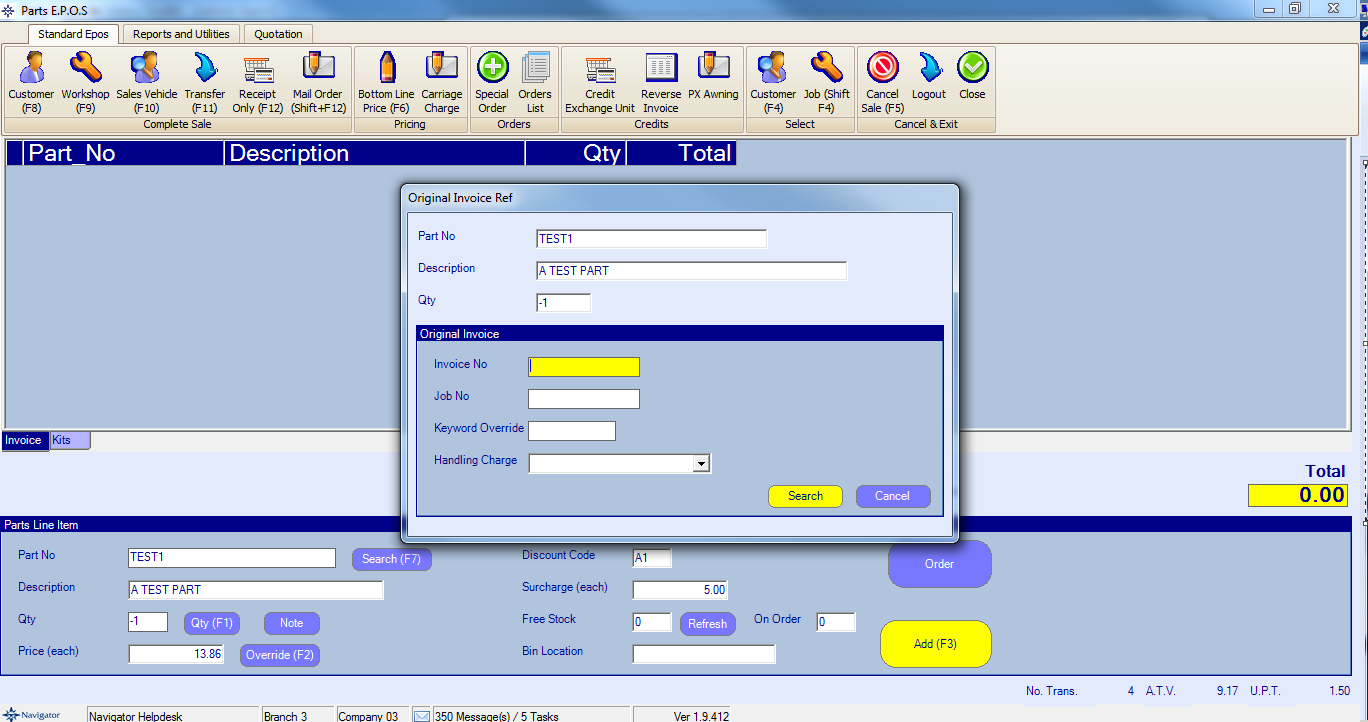
Enter the invoice number that you are crediting the part from.
This part will then display on screen with a minus quantity.
Click the Customer option on the left hand side of the screen.
This will automatically display the required customer on screen. Select Confirm to raise the credit note.
2. Using the Reverse Invoice button as shown below: (Reversing a whole invoice)
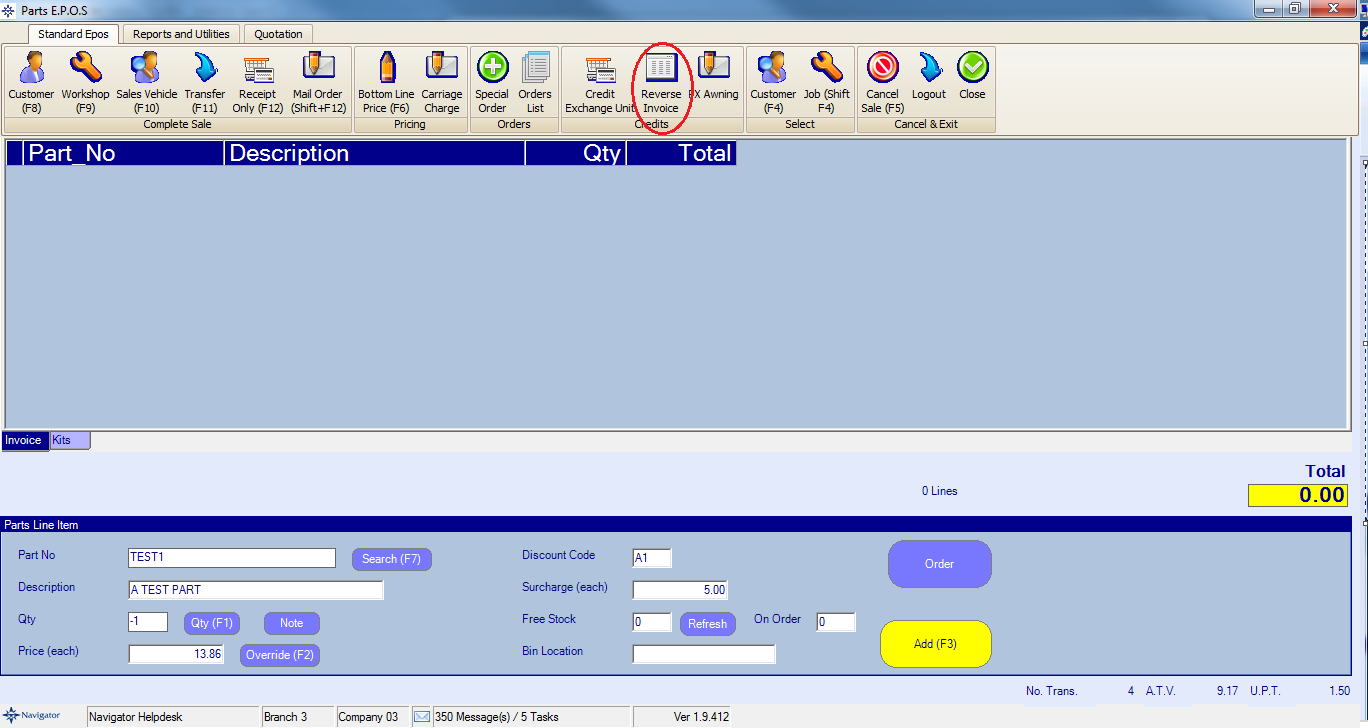
The below window will then appear on screen:
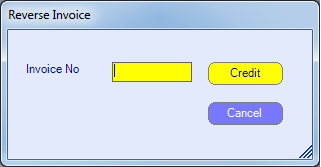
Enter the required invoice number and select Credit.
The parts will then appear on screen with a minus quantity. To remove a part from the invoice simply double click the required line. This will then move the part from the credit note.
Click the Customer option on the left hand side of the screen.
This will automatically display the required customer on screen. Select Confirm to raise the credit note.