The MCS Symptome checking interface should be used when the customer is present (either on the phone or in person) to gain a symptom code for warranty purposes.
There are three ways of running an MCS check :-
1. When adding a Customer Request (either at creating an appointment or for an existing job).
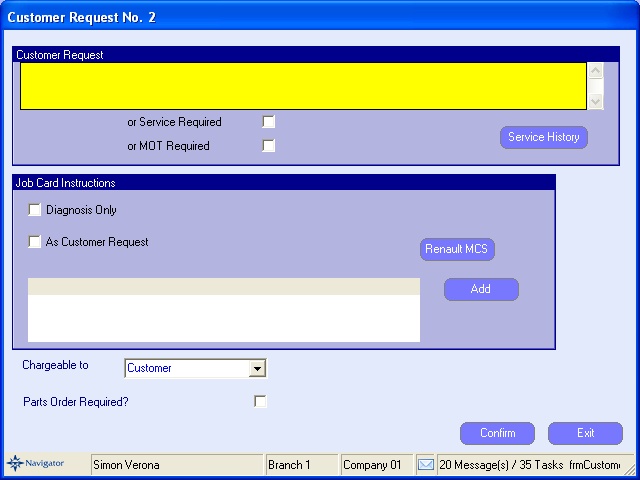
Clicking the "Renault MCS" button will carry out the symptom check.
2. On an existing operation.
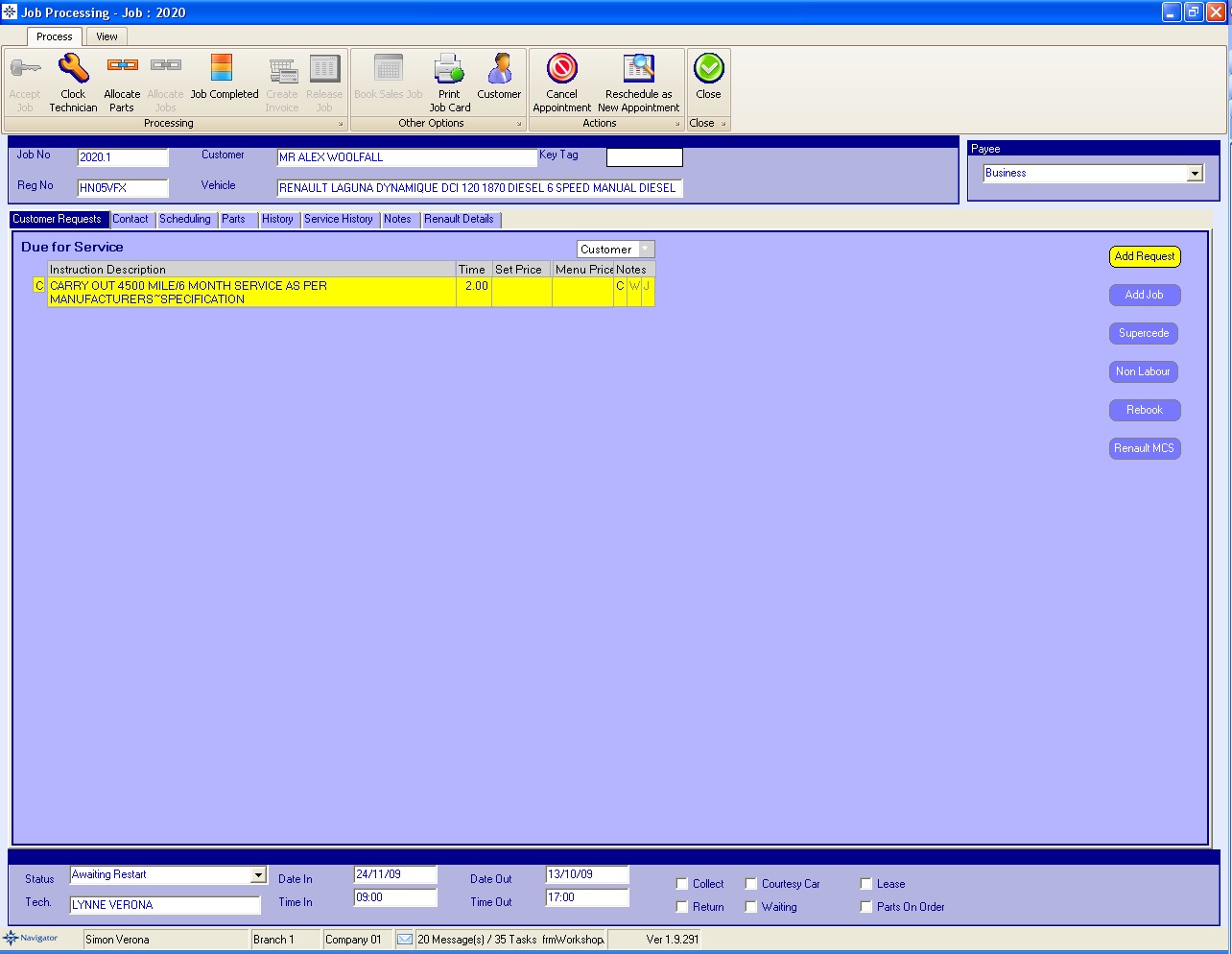
Click on the Job line so it is highlighted yellow and then click the "Renault MCS" button on the right hand side.
3. When costing a Warranty Operation
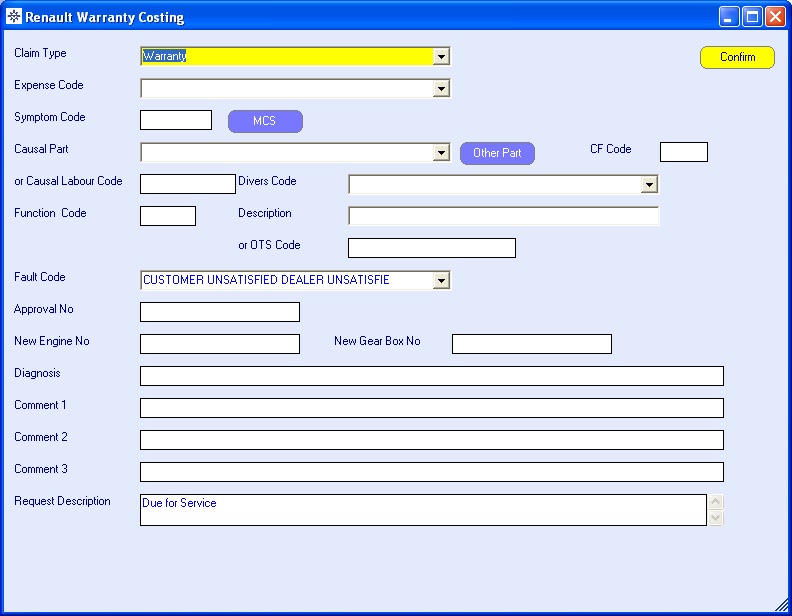
Click on the "MCS" button to do the MCS check.
On all the checks, the Renault MCS Symptom checking screen will populate as follows :-
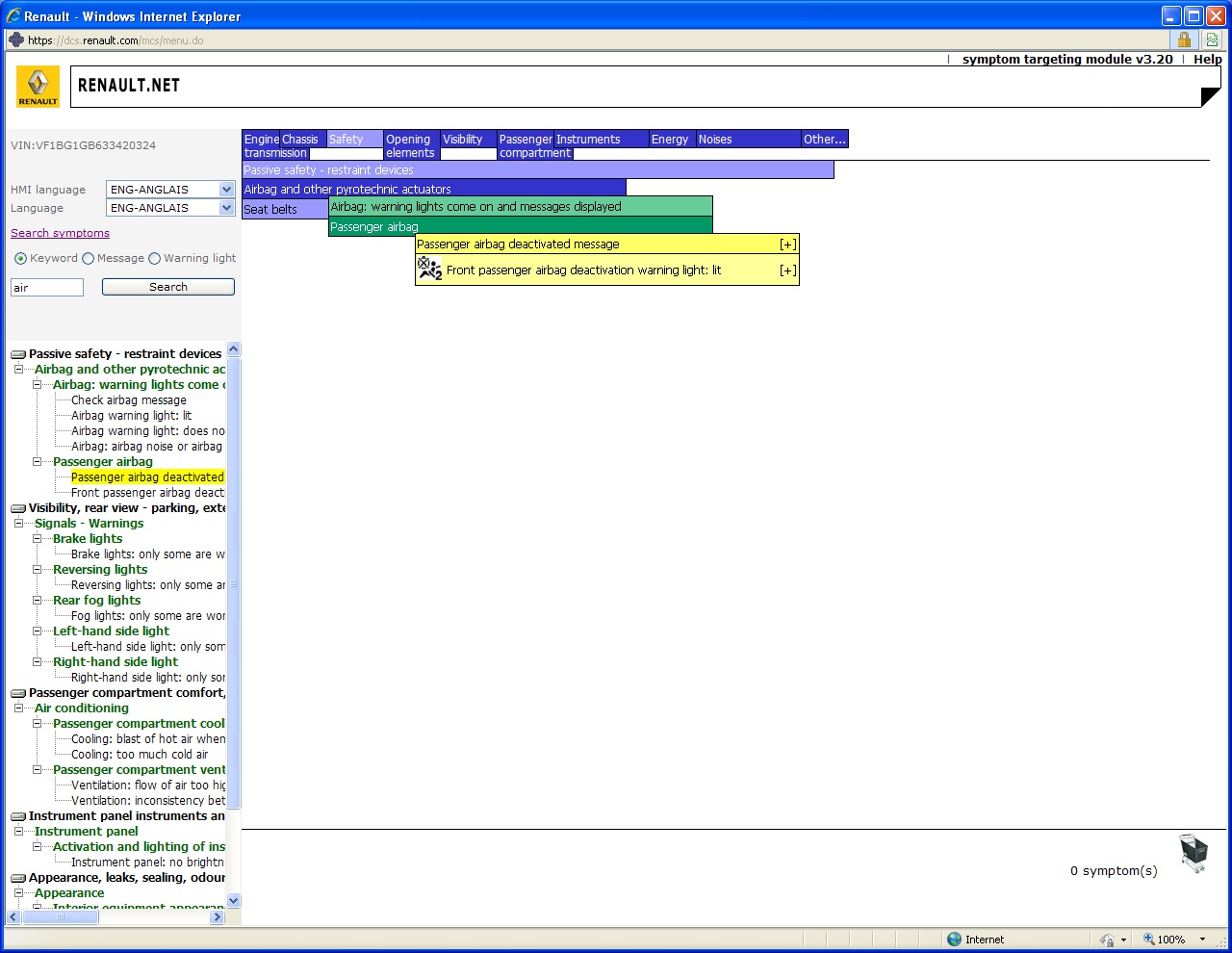
Selecting the Symptom and adding it to the shopping basket.
Once the symptom has been selected and the Renault MCS screen has closed, then click the "OK" button on the Navigator screen (as shown below) to retrieve the MCS symptom information back to the job card :-
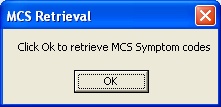
The symptom details are then displayed before continuing :-
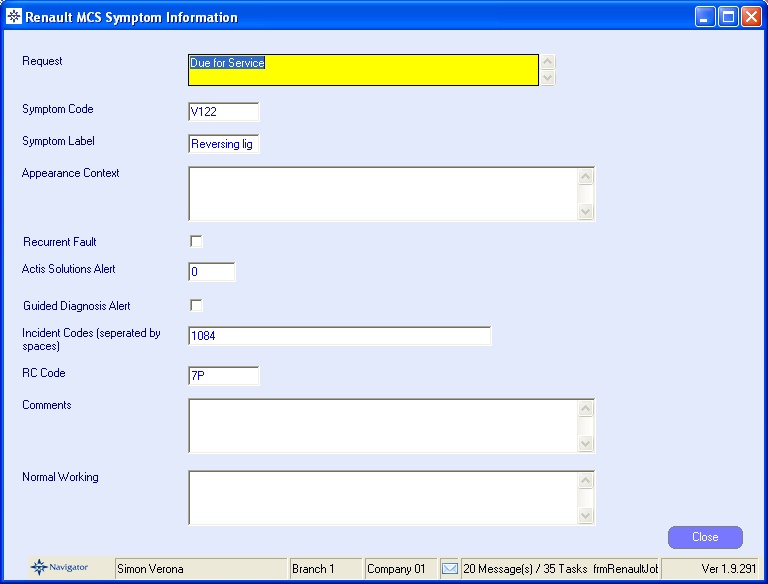
Click Close to save the symptom information.
The symptom details are saved on the job card and printed for the technician (providing the MCS check is carried out before the job card is printed).