To post a Purchase Ledger payment go into the the Purchase Ledger and select the Payment button at the top of the screen.

The following window will then be displayed on screen:
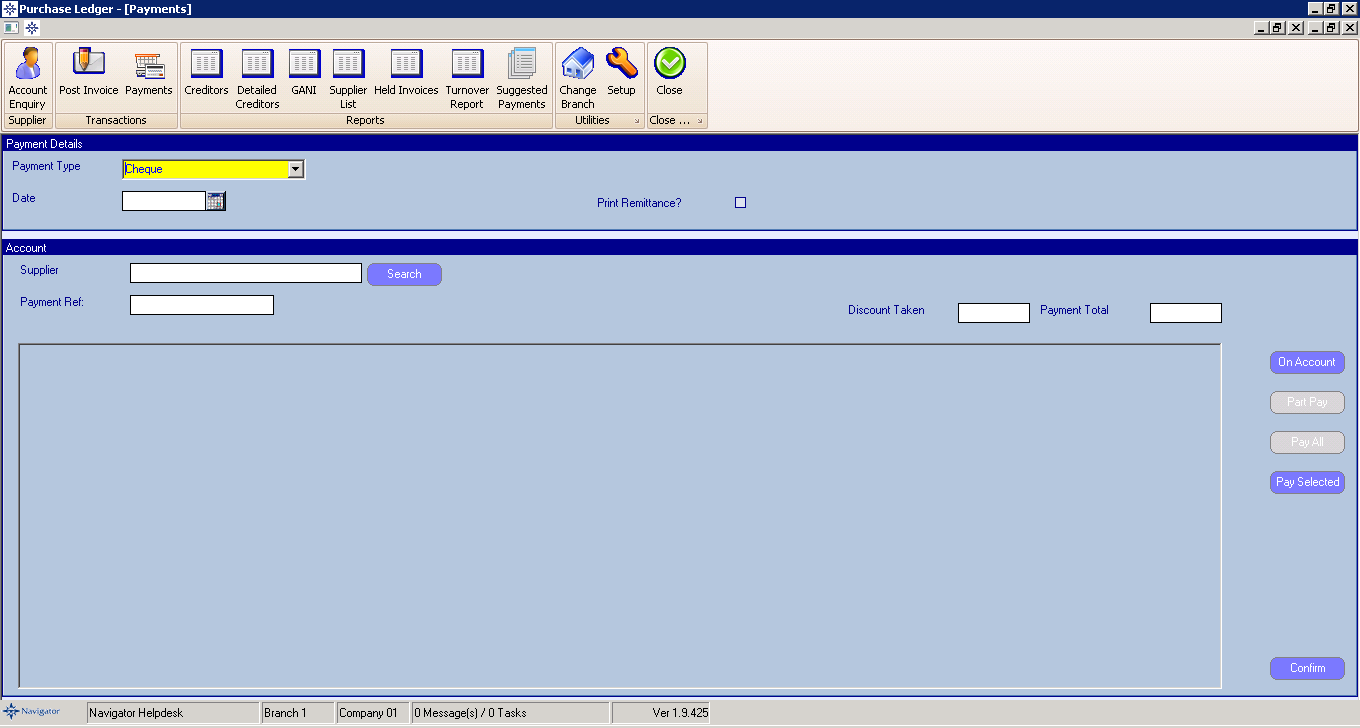
Enter the following information:
Payment Type
Payment Date
Account Number
Payment Reference
Once the above has been entered a window similar to the below will be displayed:
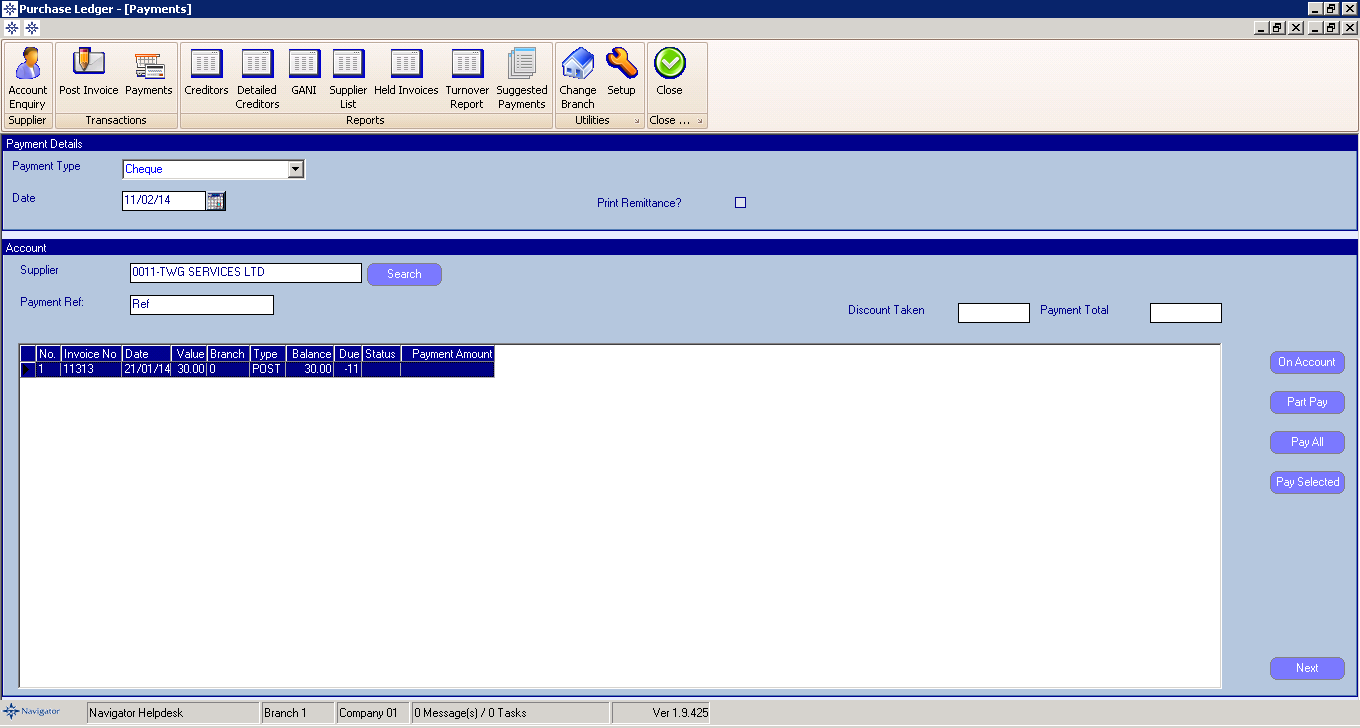
Double click the invoices that you want to mark as paid. The amount will display in the Payment Amount column and the overall payment total will display in the Payment Total box near the top of the screen.
If you which to part pay an invoice, highlight the required line and click on the Part Payment button on the right hand of the screen. The following window will appear:
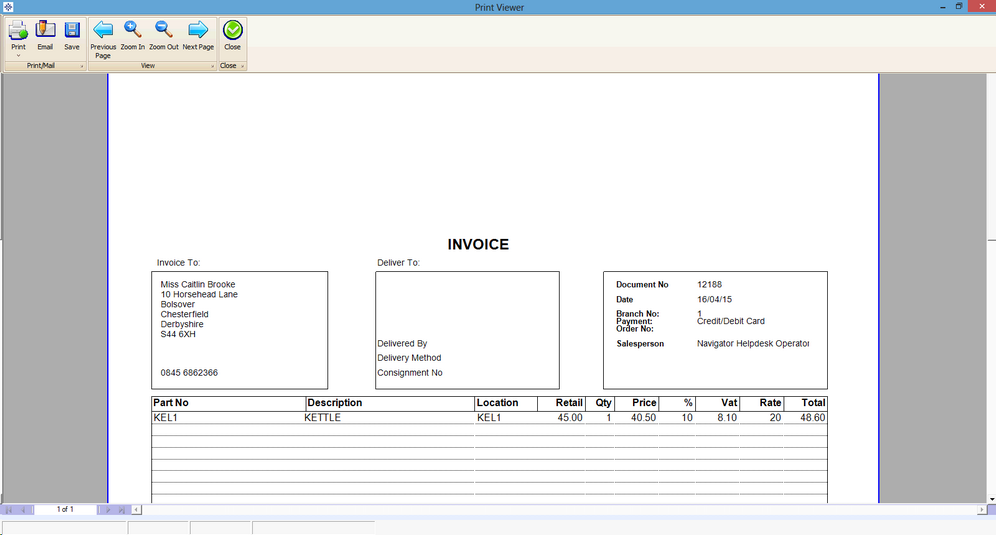
Enter the payment amount and select ok.
Once complete, select the Next button at the bottom of the screen. This button will then change to a Complete button. Select Complete, the payments will then be posted to the required accounts.