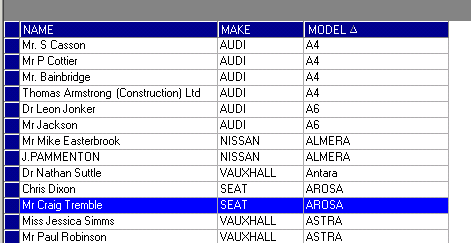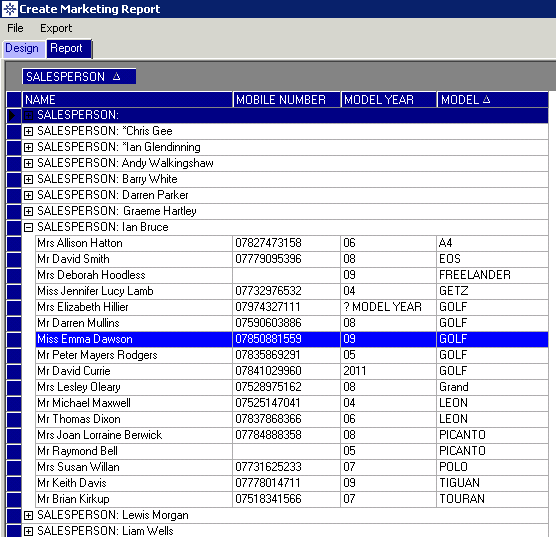1. How do you do a private registration plate transfer?
Type the new registration number in on the outgoing vehicle at some point before invoice/delivery. Then when the PX has been accepted in, change the registration to its new registration number. Note: Do not have the Host Stock Record and the Part Exchange Stock record with the same registration number at the same time. |
2. How to sort and filter data
SORT TOOL: Click on a navy blue header field at the top of a report to sort into alphabetical or date order. Here we have clicked on Model to put the list in alphabetical order. You will see the arrow appear beside the field name to indicate the records in the column beneath have been sorted from A to Z. You could use this for Make, Model, Job Number, Date, Year of Registration, or any other field where it would be useful to sort into alphabetical or numerical order.
FILTER TOOL: Another useful trick is the filter tool within a report to enable you to generate a list from a certain variable. Just drag and drop a navy blue field above the data, into the grey area as shown below. In this example, we’ve used ‘Salesperson’ within a Marketing Campaign. Here you can see sales made for each ‘Salesperson’ in a list format. At the start of each row, beside the Salesperson, there is a plus sign, which after you click on it, turns into a minus sign. To expand the selection and see full details of all Vehicles for a particular Salesperson, click on the plus, or to reduce the selection, click on the minus sign. You can then still use the filter tool, as we have here to sort the Model Year, Model or any other field into alpha or numerical order.
|