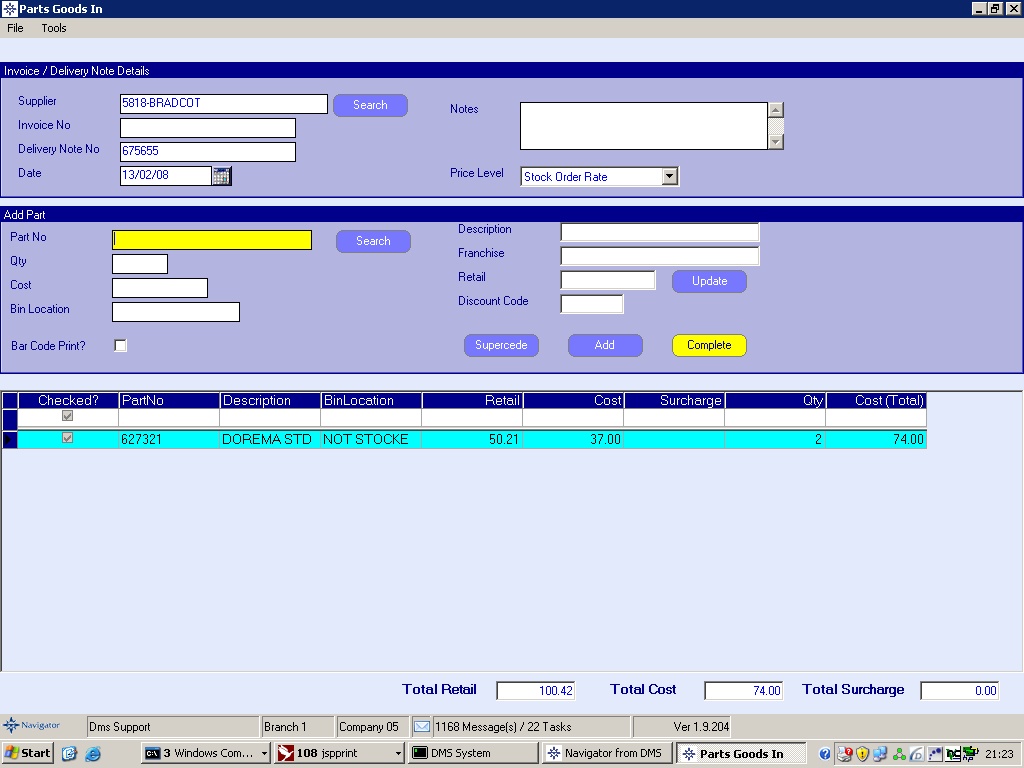Once the Delivery Note details are entered, then each product on the delivery note should be entered.
Products are entered by typing one of the following items into the "Part Number" field :
•Product Code / Part No
•Manufacturers Part No
•Manufacturers Bar Code (can be typed in or scanned)
•Local Bar Code (can be scanned)
Alternatively, by pressing the "Search" button, a product can be searched for (in the same way as in the E.P.O.S).
Once a product is selected, it's details are displayed :
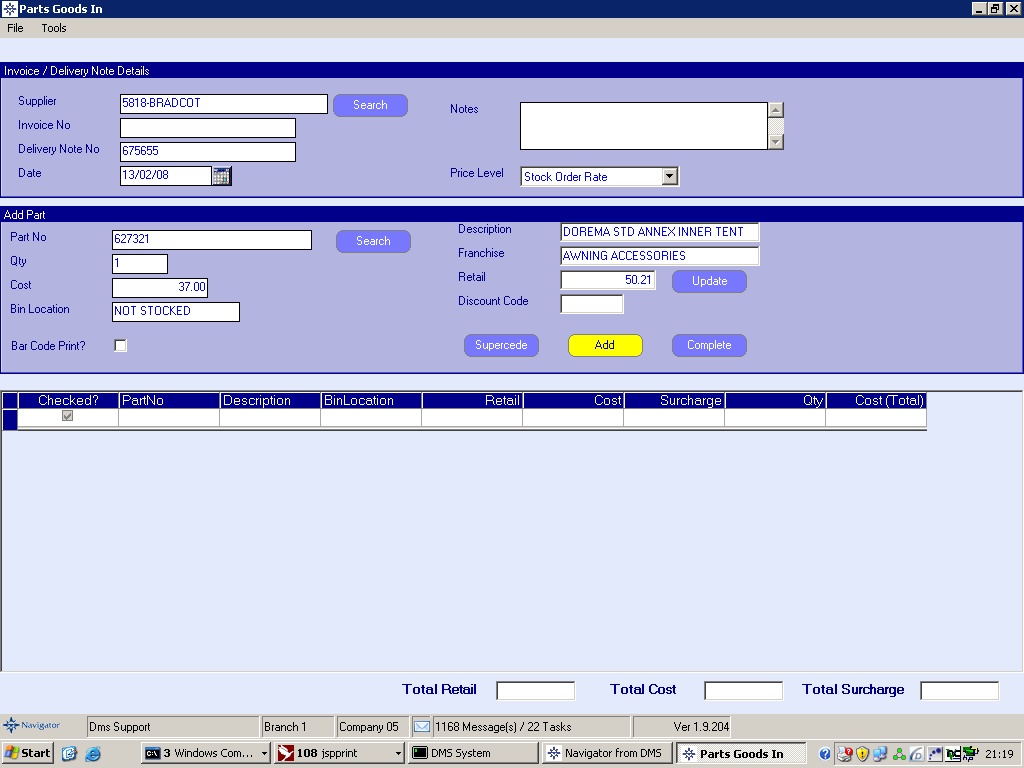
The Qty and Cost price can be updated if necessary prior to clicking "Add" to add the product to the Goods In.
If the product is set up to print a bar code, then the "Bar Code Print?" box will automatically be ticked, though this can be overridden to print bar codes for products not set up for Bar Code printing or to not print a bar code for a product that is set to print bar codes.
Once a product has been added to the goods in note, then it will be displayed in the list at the bottom of the screen ,and the Total Retail and Costs will be displayed at the bottom - these can be used to check against the total on the delivery note/invoice if they are priced. eg: