To create a Purchase Order select the Create P/O button at the top of the screen.
This will then bring the Search facility up on screen where you can search for the asset you are creating the P/O against either by registration number or fleet number.
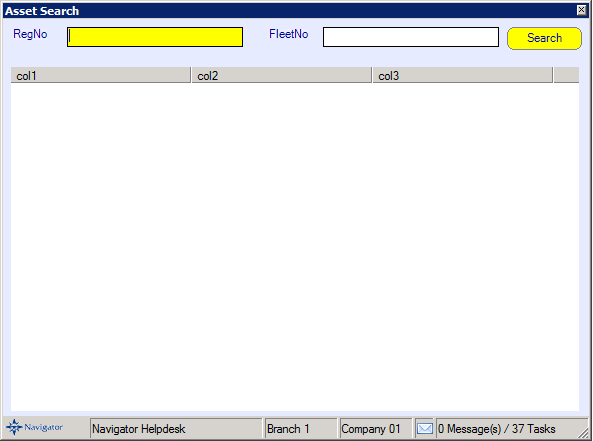
A window similar to the below will then appear. This is the screen to create a purchase order against the selected Asset.
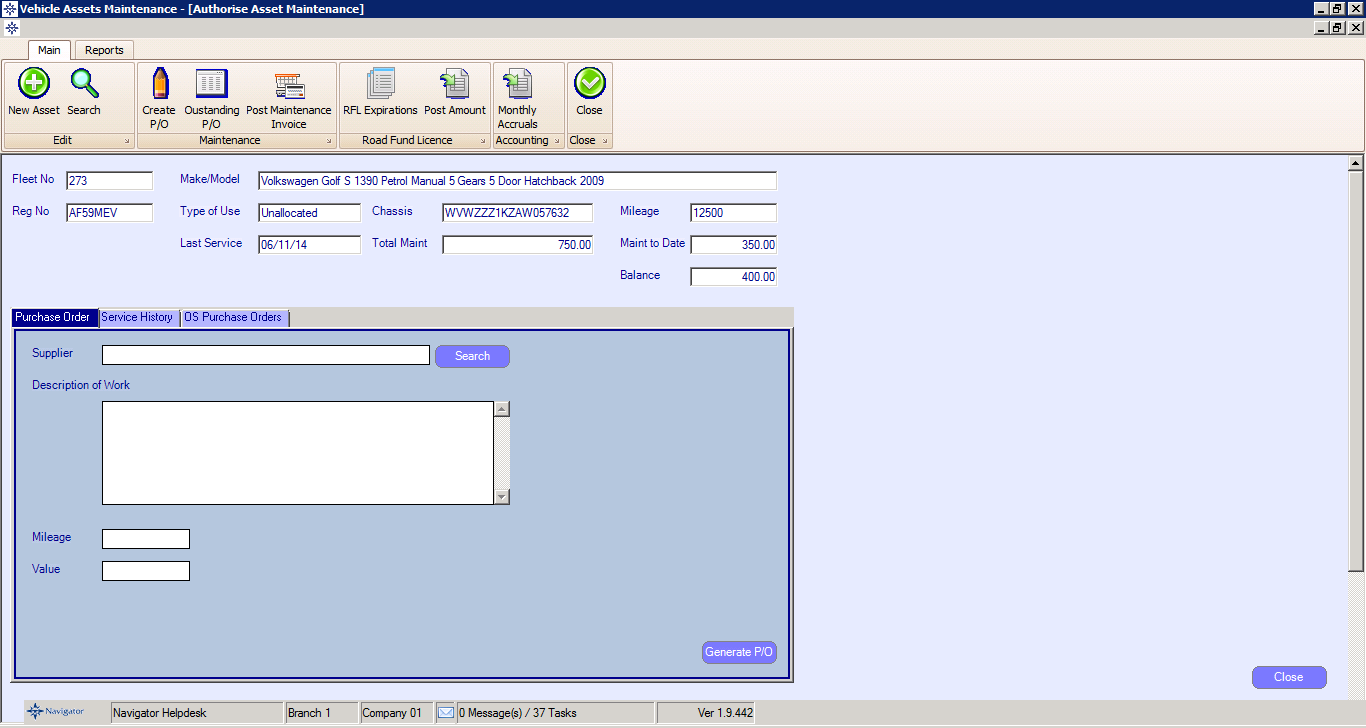
The first section of the screen shows the vehicle details and whether the vehicle is current out with a customer or still onsite.
At the bottom of the screen you have the following tabs:
Purchase Order - this is where the Purchase Order is created by entering the supplier details, the description of work, vehicle mileage and value - you then select Generate P/O to create the Purchase Order.
Service History - this shows the Service History for the vehicle (asset) selected.
O/S Purchase Orders - this shows any other current outstanding purchase orders for the selected vehicle (asset).